NetShoot Troubleshoot Docker Networking Issues
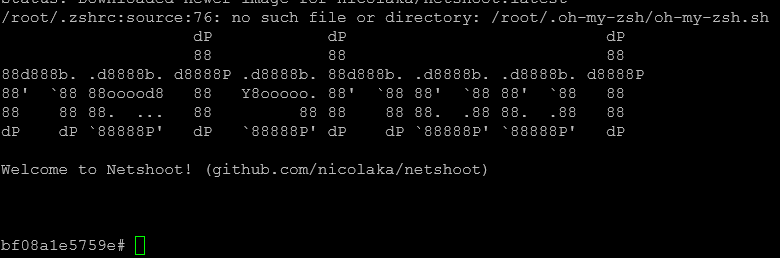
Docker is a popular platform for developing, shipping, and running applications. It provides an isolated environment for applications to run without worrying about dependencies, libraries, and system configuration. However, Docker networking can be complex and challenging to troubleshoot, especially when working with large-scale applications that use multiple containers and networks.
In this blog post, we will discuss how to troubleshoot Docker networking issues using Netshoot. Netshoot is a Docker container that contains various network troubleshooting tools and utilities. It can help you diagnose and solve networking issues within your Docker environment.
Table of contents
What is Netshoot?
Netshoot is a Docker container that provides various network diagnostic and troubleshooting tools for your underlying networking infrastructure. It includes command line tool options like tcpdump, iproute2, net-tools, traceroute, etc. Netshoot is an open-source project that is available on GitHub and Docker Hub. So, you have the tools you need to verify, troubleshoot, and validate your network’s stack.
Netshoot is designed to be lightweight, fast, and easy to use. It is built on Alpine Linux, a minimal and secure Linux distribution. Netshoot can be used to diagnose and troubleshoot various networking issues, such as:
Connectivity issues
DNS resolution issues
Routing issues
Firewall issues
Performance issues
Check out the official Github repo here: nicolaka/netshoot: a Docker + Kubernetes network trouble-shooting swiss-army container (github.com)
Getting Started with Netshoot
To use Netshoot for troubleshooting your Docker network, you need to have Docker installed on your system. If you don’t have Docker installed, you can follow the installation instructions for your operating system.
Once you have Docker installed, you can download Netshoot from Docker Hub using the following command:
docker pull nicolaka/netshootThis command downloads the latest version of Netshoot from Docker Hub.
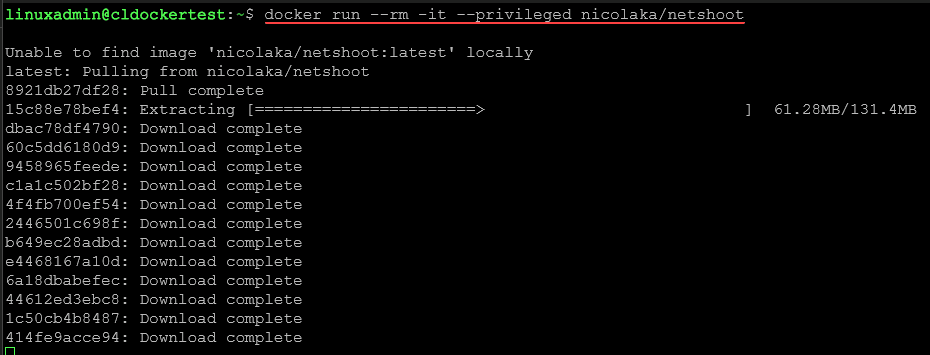
Once you have downloaded Netshoot, you can start a new container using the following command:
docker run --rm -it --privileged nicolaka/netshootThis command starts a new Netshoot container and gives you an interactive shell inside the container. The –rm option tells Docker to remove the container when you exit the shell, and the –privileged option gives the container privileged access to the host system.
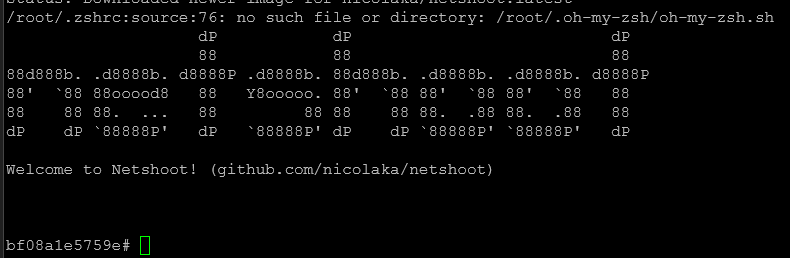
Using Netshoot to Troubleshoot Docker Networking Issues
Once you have started a Netshoot container, you can use various network diagnostic and troubleshooting tools to diagnose and solve networking issues. Here are some of the most commonly used tools in Netshoot:
Ping
Ping is a simple and useful tool for testing network connectivity. You can use the ping command to check if a remote host is reachable from your Docker container. For example, to ping the Google DNS server (8.8.8.8), you can run the following command:
ping 8.8.8.8This command sends ICMP echo requests to the Google DNS server and waits for the response. If you see a response from the server, your container can reach the server.
Traceroute
Traceroute is a tool that helps you identify the path packets take from your Docker container to a remote host. You can use traceroute to diagnose routing issues and find out where packets are being dropped or delayed. For example, to traceroute to the Google DNS server, you can run the following command:
traceroute 8.8.8.8This command shows the path packets take from your container to the Google DNS server, along with each intermediate node’s latency and hop count.
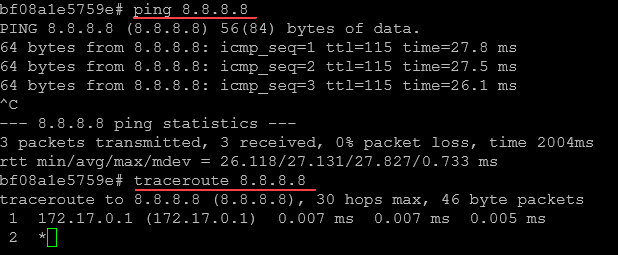
Tcpdump
Tcpdump is a powerful tool that captures and analyzes network traffic. You can use tcpdump to diagnose various networking issues, such as connectivity, performance, and security issues. For example, to capture all network traffic on the Docker bridge network, you can run the following command:
tcpdump -i docker0This command captures all network traffic on the Docker bridge network interface (docker0). You can use various options with tcpdump to filter the captured traffic based on different criteria, such as source or destination IP address, port number, protocol, and many others.
Netstat
Netstat is a tool that displays various network statistics and information. You can use netstat to view active network connections, listening ports, and routing tables. For example, to view all active TCP connections on your Docker container, you can run the following command:
netstat -antThis command shows all active TCP connections on your container and the source and destination IP addresses, port numbers, and connection states.
IP
The ip command is a powerful tool for managing network interfaces, routing tables, and many other networking aspects. You can use the ip command to view and modify network interface configurations, network routes, and network addresses. For example, to view the IP addresses of all network interfaces on your container, you can run the following command:
ip address showThis command shows the IP addresses of all network interfaces on your container, along with the interface name and status.
NSLookup
NSLookup is a tool that helps you diagnose DNS resolution issues. You can use NSLookup to look up DNS records for a domain name and verify if DNS resolution is working correctly. For example, to look up the DNS records for the Google DNS server, you can run the following command:
nslookup 8.8.8.8This command shows the DNS records for the Google DNS server, such as the IP address, hostname, and domain name.
Dig
Dig is another tool that helps you diagnose DNS resolution issues. It is more powerful than NSLookup and provides more detailed information about DNS records. For example, to look up the DNS records for the Google DNS server using Dig, you can run the following command:
dig google.comThis command shows the DNS records for the Google domain, such as the IP address, hostname, and domain name.
Netshoot and Kubernetes network troubleshooting
Netshoot can also be used to troubleshoot networking issues in Kubernetes environments. Kubernetes uses network namespaces to provide isolation between pods and services. Network namespaces allow containers to have their own network stacks and virtual network interfaces.
When you deploy a new pod in Kubernetes, kubelet creates a new network namespace for the pod. The pod shares the same network namespace as all its containers. This means all the containers within the pod share the same network stack and virtual network interfaces. If you need to troubleshoot networking issues within a pod, you can use Netshoot to start a new container in the same network namespace as the existing pod.
To start a new Netshoot container in the same network namespace as an existing pod, you can use the kubectl run command with the –rm and –attach options, like this:
kubectl run netshoot --rm -it --image nicolaka/netshoot --overrides='
{
"spec": {
"nodeName": "your-node-name",
"containers": [
{
"name": "netshoot",
"image": "nicolaka/netshoot",
"stdin": true,
"tty": true,
"command": [
"/bin/bash"
],
"securityContext": {
"privileged": true
}
}
],
"hostNetwork": true
}
}
' -- /bin/bash
This command starts a new Netshoot container in the same network namespace as the existing pod. The –overrides option provides deployment metadata that tells Kubernetes to start the new container in the same network namespace as the existing pod. You can replace your-node-name with the name of the node where the pod is running.
Once you have started the Netshoot container in the same network namespace as the existing pod, you can use the network diagnostic and troubleshooting tools to diagnose and solve networking issues within the pod.
Network namespaces provide isolation
Before utilizing this utility, discussing a critical aspect, network namespaces, is crucial. Network namespaces offer the segregation of the system resources associated with networking. Docker employs network namespaces, along with other types of namespaces like pid, mount, user, and more, to establish an isolated environment for every container. All interfaces, routes, and IPs remain confined within the container’s network namespace.
Similarly, Kubernetes also leverages network namespaces, where Kubelets create a network namespace for each pod and all containers in the same pod share that namespace (eths, IP, tcp sockets, etc.). This is a significant differentiation between Docker containers and Kubernetes pods.
The best thing about namespaces is that you can switch between them. You can access a different container’s network namespace and troubleshoot its network stack with tools that aren’t installed on the container itself. Additionally, you can use netshoot to resolve issues with the host by employing the host’s network namespace. This allows you to troubleshoot without installing any new packages directly on the host or your application’s package.”
Key Differences Between Netshoot and Other Tools
Netshoot is not the only tool available for troubleshooting Docker networking issues. There are many other tools and utilities that you can use, such as Docker’s built-in networking tools, tcpdump, Wireshark, and many others.
The key difference between Netshoot and other tools is that Netshoot provides a complete set of network diagnostic and troubleshooting tools in a single container. Netshoot includes all the necessary tools and utilities to diagnose and solve various networking issues within your Docker environment.
Another key difference is that Netshoot is designed to be lightweight and fast. It is built on top of Alpine Linux, a minimal and secure Linux distribution. This means that Netshoot uses fewer system resources than other tools, making it ideal for troubleshooting Docker networking issues in resource-constrained environments.
Wrapping up
Docker networking can be complex and challenging to troubleshoot, especially with large-scale applications that use multiple containers and networks. Netshoot is a Docker container that provides various network diagnostic and troubleshooting tools to help you diagnose and solve networking issues within your Docker environment.
This blog post discussed using Netshoot to troubleshoot Docker networking issues. We covered various network diagnostic and troubleshooting tools, such as ping, traceroute, tcpdump, netstat, IP, NSLookup, and Dig. We also discussed how Netshoot can troubleshoot networking issues in Kubernetes environments.
You can diagnose and solve various networking issues within your Docker environment with a proper understanding of Docker networking and the right tools. Netshoot is a powerful and versatile tool that can help you diagnose and solve even the most complex Docker networking issues.




