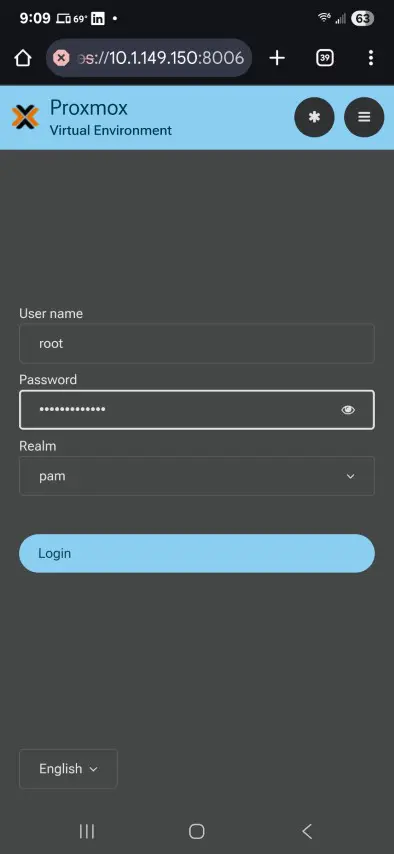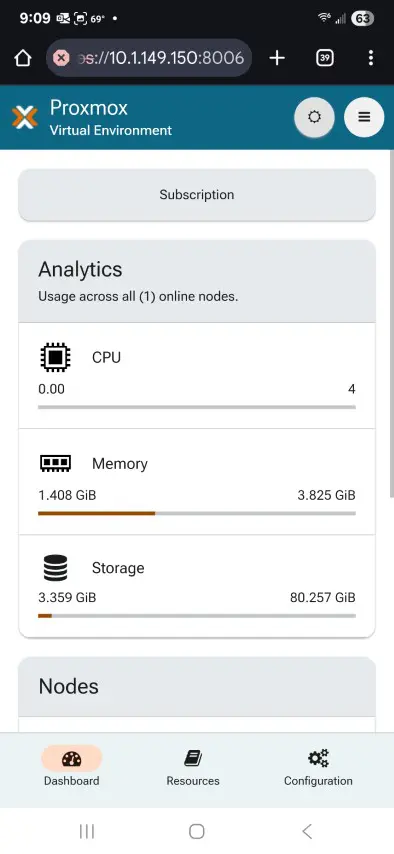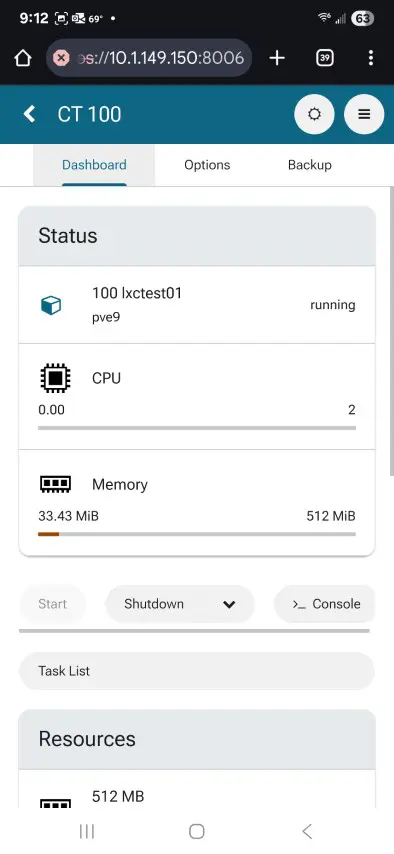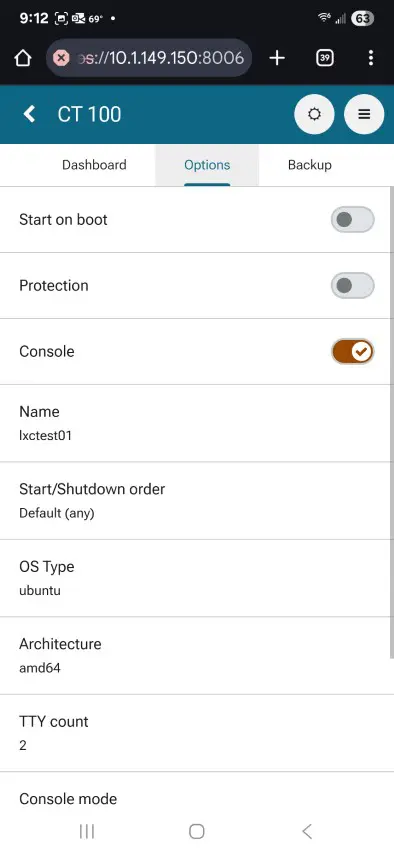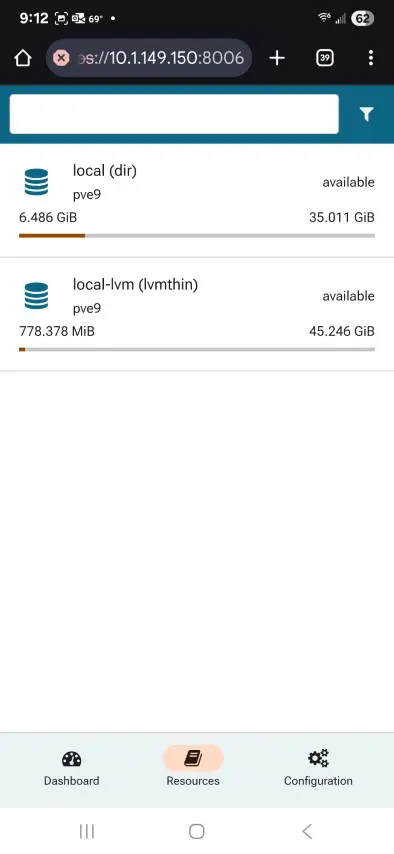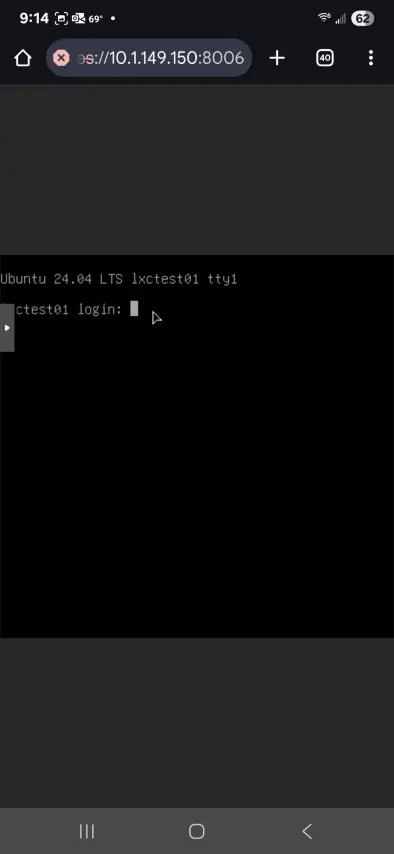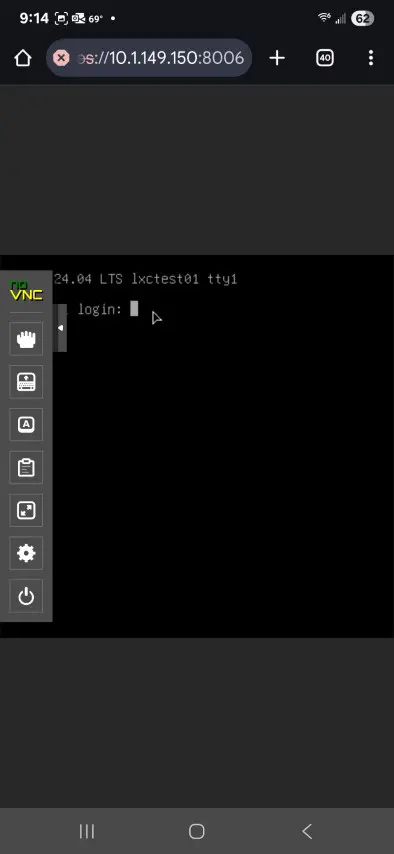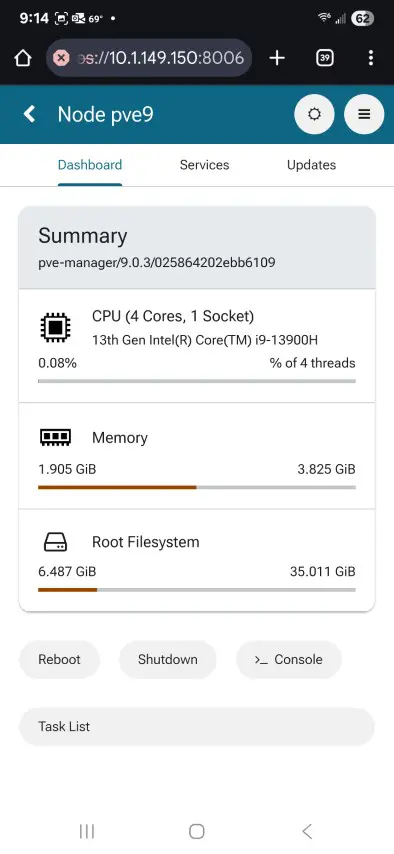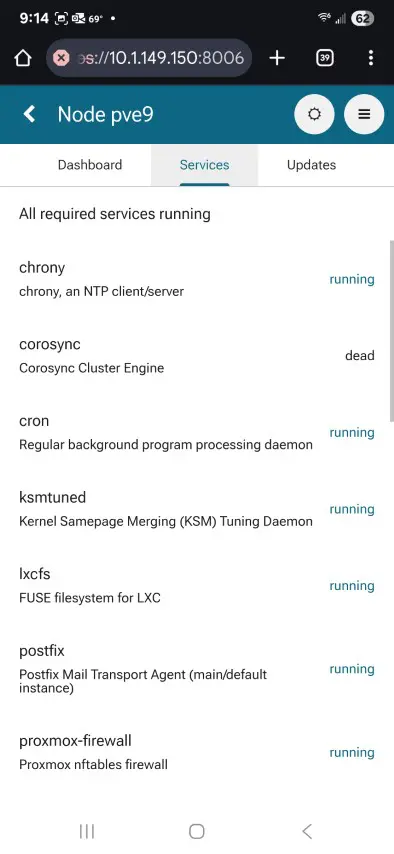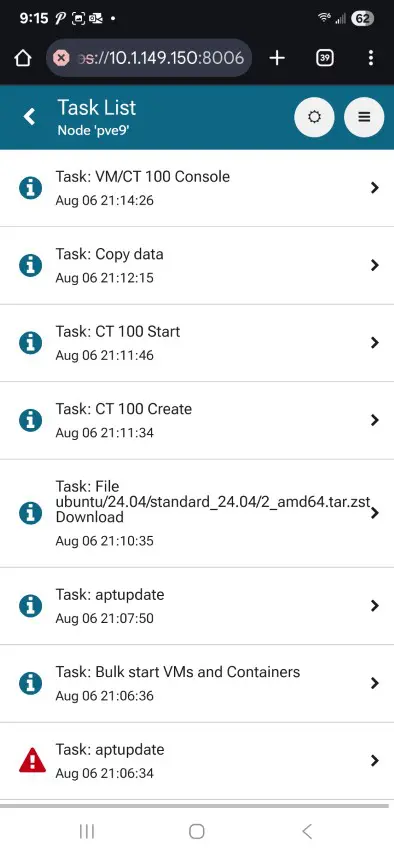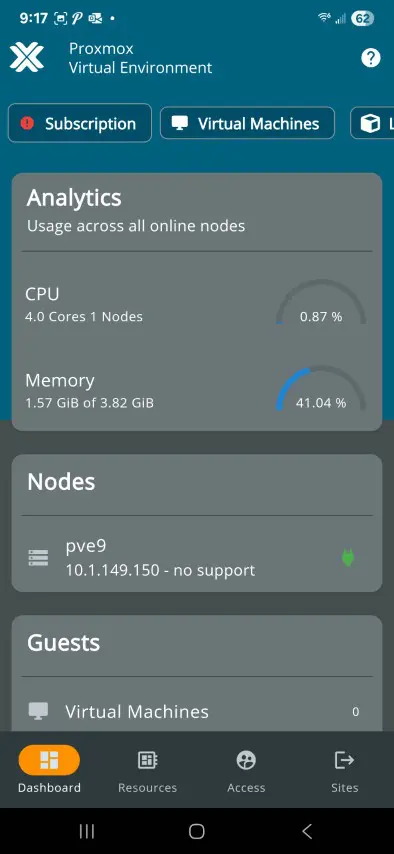In case you haven’t heard, Proxmox 9 has officially dropped and it contains some great new features like LVM thick LUN snapshots, SDN fabric enhancements and more. However, one of the features that has flown under the radar is a completely rewritten mobile web ui experience that will help admins to have a newly redesigned way to manage Proxmox 9 environments using their mobile device. This is a fresh new offering that will definitely take mobile management to a more pleasing experience. Let’s take a quick look at this new offering and see what it has to offer.
Wait didn’t Proxmox have a mobile UI already?
Yes, it did. Until now though the web interface was just “okay-ish” on a mobile device. However, the experience that I have seen has still not been that great. It has been more of a pinch and zoom experience rather than a true mobile experience.
And, let’s face it, the UI was really more designed for desktop and not mobile, so it felt clunky at best and very frustrating at times.
In steps the Proxmox VE 9.0 mobile redesign
With the new release, the team has rethought the interface for mobile from the ground up. Here’s some of the new improvements with the new mobile UI:
- Responsive mobile-optimized layout – No more horizontal scrolling and tiny UI elements. The layout now intelligently adapts to smaller screens, making everything more touch-friendly and readable.
- Touch-first design – Menus, buttons, and navigation elements are now sized and positioned for fingertip accuracy. That means no more accidental clicks or frustrating dropdown behavior.
- Quick access to core features – The core functionality that we rely on in the home lab or in production environments like viewing VM status, starting/stopping guests, checking storage, etc. With the new UI it is way easier to work with and get things done that we would do in the desktop
- Dark mode support – The mobile UI redesign has dark mode built in and allows you to carry over this setting from likely what you have as your default with the Proxmox desktop UI.
The Tech Behind the UI
Proxmox VE 9 still uses Ext JS under the hood for its primary web UI. But, its clear that Proxmox has put significant effort into improving responsive behavior and modernizing the mobile display for the same UI.
This isn’t a native app, nor is it a separate interface, it’s the same web UI, dynamically styled for your device. The mobile UI is now using the new Proxmox widget toolkit powered by the Rust-based Yew framework according to their official blog post: Proxmox Virtual Environment 9.0 with Debian 13 released.
Is mobile access helpful to use?
I think so. I don’t prefer to do my main management from mobile. However, if you are remote or on vacation or somewhere else and need to perform tasks or check on things in a pinch, it is a great tool.
So if you are remote and are a full-time sysadmin with Proxmox nodes or you are managing your homelab in between meetings, mobile can definitely come in handy. We’ve all probably had that moment when something goes wrong, and you’re no where near your workstation. With the new mobile interface, you can do many of the basic admin tasks like:
- Reboot a frozen virtual machine while standing in line
- Check on storage space while walking between buildings
- Monitor load and performance metrics during your off hours
- See and repond to backup failures or node issues
Before Proxmox VE 9.0, these actions on mobile required clunky navigation or even jumping into SSH. Now, they’re just a few taps away.
How to Access the New Mobile UI
There’s no configuration or app needed. Just upgrade your Proxmox VE host or cluster to version 9.0, and then:
- Open your web browser on your smartphone or tablet
- Browse to your Proxmox node or cluster URL (e.g.,
https://proxmox.local:8006) - Log in as usual
- You’ll be taken to the new mobile UI
If you’ve saved Proxmox as a home screen shortcut (especially on iOS), the mobile experience even feels app-like in fullscreen mode.
Looking around the new mobile UI
I wanted to post a few screenshots of the mobile UI connected to a test home lab Proxmox 9 VE node. Below is the login screen for the new mobile UI. It defaults to dark mode.
I may be a little weird in saying this, but on mobile, I actually prefer light mode. Things seem to stand out a bit better in light mode, IMHO. here we can see the global dashboard, showing analytics, etc.
I spun up a quick LXC container to have a workload to work with. Here we can see clicked into the LXC container, it shows the CPU, memory, etc. You see the actions menu right underneath where you can Shutdown, Reboot, or Stop the container. Also, the console button is right next to that.
Under the options tab, you can flag on certain items for the container like start on boot, protection, console, etc.
Below, you can see the resources tab displaying storage resources.
Below is clicking on the console connection for the container.
Clicking the side panel shows the familiar pop-out panel.
Here we are looking at the node view of our PVE 9 host. As you can see below, we have the same options for the host as well, like reboot, shutdown, console, etc.
The services tab gives you a real time look at services on the host.
Here is the task list showing all tasks.
What about the official app from Proxmox?
I tested this and it still works for Proxmox VE 9. Proxmox from what I have seen has not said they are deprecating the app vs the native mobile app. However, it makes me wonder if they want to reach feature parity and then deprecate the mobile app. I do still think the official mobile app that I have running from the Google Play store is more feature rich for a mobile device.
Below are a couple of screenshots from the official mobile app.
Why this is great for home labs
Proxmox has always had a strong home lab following, and for good reason. It’s open-source, rock solid, and full-featured. The new mobile UI adds further reasons to make the switch to Proxmox for home lab. No Broadcom shenanigans or price gouging.
- You don’t need a VPN or remote desktop session just to check on your VMs
- You can combine this with Tailscale, WireGuard, or Cloudflare Tunnel to securely access your cluster from anywhere
- You can monitor your home servers while traveling or from the couch without throwing security or usability to the wind
This makes Proxmox even more friendly to those running clusters off small mini PCs, Raspberry Pis, or NUCs that might not have a display attached.
Wrapping up
Proxmox VE 9.0 is proving to be a great release in general and certainly will be an upgrade worthy endeavor for those that want to get up to the latest and greatest functionality and feature set with Proxmox in their home lab or production. The new mobile UI is icing on the cake to allow admins to be able to manage their Proxmox environment without jumping through hoops or sacrificing useability when on a mobile device. Let me know in the comments if you have already started your upgrade process and if you are using the new Proxmox mobile app already.
Google is updating how articles are shown. Don’t miss our leading home lab and tech content, written by humans, by setting Virtualization Howto as a preferred source.