AdGuard Home vs. PiHole – Best adblocker?
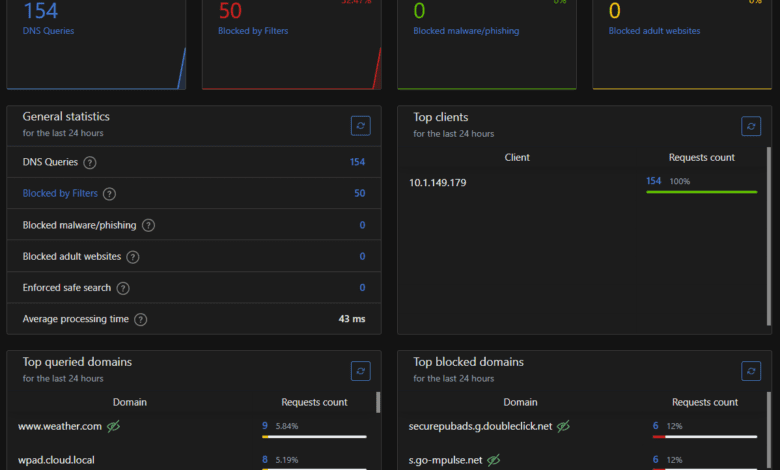
With ads found on most websites, smartphone apps, and other digital resources, many look for ways to get rid of ads as they browse the Internet, especially in their home network. In addition to blocking ads, you may want to improve security and block other web resources and sites from your Internet Service Provider. Adguard and Pi-Hole are the most popular DNS sinkholing solutions available. In this post, we will look at several of each solution’s key features and which one you may want to choose between Adguard home vs. Pihole.
Table of contents
- DNS Server
- DNS sinkhole
- What is Adguard?
- List of AdGuard Products
- AdGuard Home Features
- AdGuard Home Admin Web Interface
- AdGuard Home DNS
- AdGuard Home Hardware Requirements
- AdGuard Home Setup
- AdGuard Home installation
- Install Adguard Home with Docker Compose
- Adguard setup options
- Configuring clients to point to Adguard Home
- Adguard Home problems
- What is Pi-Hole?
- Pi-Hole Setup Options
- Web Interface
- Install Pi-Hole with Docker Compose
- Problems with Pi-Hole
- Clients Configuration
- Lack of “officially” supported encryption
- Quickly Block Well-Known Services
- Resource Usage
- Encrypted DNS upstream servers
- AdGuard Home vs PiHole
- Command Line Interface
- Admin Interface
- Differences Between AdGuard and Pi-Hole
- Adguard Home vs Pihole FAQs
- Wrapping up
DNS Server
DNS servers are important in the communication of network traffic across the Internet. DNS has been described as the phone book for the Internet. Instead of remembering difficult IP addresses, DNS translates friendly names to IP addresses, so we don’t have to remember these numbers.
DNS sinkhole
While it might seem a bit overwhelming, The concept of DNS sinkholing is pretty straight forward, even for non tech savvy users. DNS ad blockers like AdGuard Home Server and Pi-Hole work by intercepting DNS queries on the network level. They use DNS blocker configuration to block ads and other unwanted content, such as malware domains and blocking phishing sites on your computers, phones, mobile, and other devices on the whole network.
By blocking DNS requests to specific domains, these solutions prevent ads from being displayed on web pages and in apps. Clients take advantage of this DNS blocking capability by setting the Default DNS servers of clients to point to the DNS sinkhole solution. These can also perform other services like DHCP settings and other network services for any device connected to the network, such as home assistant.
No block page
The difference with DNS sinkholing is that users don’t get a block-page. It simply prevents elements on a web page from loading. The exception is with Parental control option in Adguard, which displays a block page.
What is Adguard?
AdGuard is an innovative, open-source network-wide ad-blocking and content-filtering solution designed to enhance users’ online experience. It operates at the DNS level, intercepting and blocking ads, trackers, and malicious websites before they can even load on your devices.
DNS resolver
By acting as a DNS resolver and server, AdGuard Home protects all devices connected to your home network, including computers, smartphones, tablets, smart TVs, and even IoT devices, without needing individual client-side software installations.
Intuitive web interface
The user-friendly web interface allows for easy setup and customization, enabling you to create and manage filtering rules, monitor network activity, and view detailed statistics.
By using AdGuard Home, you can enjoy a cleaner, faster, and more secure browsing experience and protect your family from harmful content and ensure a safer digital environment for everyone. With its robust functionality and commitment to privacy, it has become a popular choice for users seeking to take control of their online experience and data.
List of AdGuard Products
AdGuard offers several products, such as browser extensions, mobile apps, and the self-hosted AdGuard Home solution. Their products focus on blocking ads, tracking, and malicious content to provide users with a safer and ad-free browsing experience.
While it is a free DNS sinkhole server, Adguard also offers commercial products, such as:
Android app
Browser extension
IOS app
Windows App
macOS App
In addition, they offer an Adguard VPN and DNS server solution.
AdGuard Home Features
Note the variety of features, including:
Network-wide ad blocking: Blocks ads and trackers for all devices connected to your network.
Custom filtering rules: Add specific rules to block or whitelist certain domains.
Parental control: Force safe search on search engines and block adult content.
Encrypted DNS: Support for DNS over HTTPS and DNS over TLS to encrypt DNS queries.
DHCP server: Built-in DHCP server for easier network configuration.
AdGuard Home Admin Web Interface
The admin web interface allows users to manage settings, monitor blocked DNS queries, and create custom filtering rules. It also provides statistics on network usage and blocked content, giving users insight into their network’s performance.
Note the Adguard Home Dashboard below.
AdGuard Home DNS
AdGuard acts as a DNS server for your network, blocking ads and unwanted content at the DNS level. It can be configured to use upstream DNS servers of your choice, and supports encrypted DNS queries through DNS over HTTPS and DNS over TLS.
AdGuard Home Hardware Requirements
The DNS server can run on various devices, including Raspberry Pi, virtual machines, and dedicated hardware. It has relatively low hardware requirements:
CPU: A 1GHz or faster processor is recommended.
RAM: 512MB or more is recommended.
Disk space: At least 100MB of free disk space is required for installation and operation.
AdGuard Home Setup
After installing AdGuard Home DNS server, access the web interface to complete the initial setup. During this process, you’ll configure upstream DNS servers, enable encrypted DNS (if desired), and set up any additional options, such as custom filtering rules or parental control settings.
AdGuard Home installation
There are several ways to install AdGuard Home edition as you can install it on a full operating system, or run it as a Docker container. You can run the container using either the Docker run command or using Docker compose code.
Setting up AdGuard Home DNS server is a simple process:
Download the installation script or package for your platform.
Run the installation script or package, following the prompts to complete the installation.
Access the web interface to configure settings like upstream DNS servers and encrypted DNS.
Install Adguard Home with Docker Compose
You can also use Docker Compose to install Adguard.
adguard:
image: adguard/adguardhome
restart: always
ports:
- 53:53/tcp
- 53:53/udp
- 67:67/udp
- 853:853/tcp
- 853:853/udp
- 3000:3000/tcp
- 5443:5443/tcp
- 5443:5443/udp
- 8853:8853/udp
networks:
traefik:
ipv4_address: 172.19.0.53
volumes:
- '~/homelabservices/adguard/work:/opt/adguardhome/work'
- '~/homelabservices/adguard/conf:/opt/adguardhome/conf'
container_name: adguard
Adguard setup options
During setup, you’ll have the option to configure various settings, such as:
Upstream DNS server: Choose the upstream DNS servers that AdGuard Home should use to resolve non-blocked DNS queries.
Encrypted DNS upstream servers: Enable DNS over HTTPS (DoH) or DNS over TLS (DoT) to encrypt your DNS queries.
DHCP server: Enable the built-in DHCP server if needed, or configure your existing DHCP server to use AdGuard Home as the DNS resolver.
Configuring clients to point to Adguard Home
How do you configure your clients? It is a simple matter of changing client DNS server settings to point to the IP address of the Adguard Home server as the primary DNS server.
After pointing your first client to the Adguard Home server, you should start seeing the DNS queries in Adguard. It also provides a quick and easy way to disable protection, which is a nice feature.
Adguard Home problems
AdGuard Home Problems to Note
While offers a plethora of advantages for users seeking a network-wide ad-blocking and content filtering solution, it is important to acknowledge some potential issues that may arise during its usage.
Compatibility Issues: Some routers or network devices may not be compatible with AdGuard Home, or may require advanced configuration, which could make the installation process more complicated for inexperienced users.
Performance Impact: As it operates at the DNS level, it might lead to slightly increased latency in DNS queries. Although the impact is generally minimal, it is worth considering for users with slow or unstable internet connections.
False Positives: The filtering can sometimes lead to false positives, where legitimate websites or content may be blocked due to overzealous filtering rules. Users may need to manually whitelist these sites to regain access.
Regular Updates: To maintain optimal performance and security, it requires regular updates, which may include changes to the filtering rules, software improvements, and bug fixes. Users must stay vigilant to ensure their installation remains up-to-date.
No Conditional forwarding – While you can configure the upstream DNS server, there is no conditional forwarding setting as in Pi-Hole. For home labs, this may present an issue
What is Pi-Hole?
Pi-hole is a popular, open-source software providing network-level ad-blocking and content-filtering solutions designed to improve the online experience for users. By functioning as a DNS sinkhole, Pi-hole intercepts and blocks advertisements, trackers, and potentially malicious domains before they can load on your devices.
As a result, it protects all devices connected to your home or office network, such as computers, smartphones, tablets, and even IoT devices, without requiring individual installations of ad-blocking software.
Friendly web interface
The user-friendly web interface of Pi-hole makes it simple to set up and customize, allowing you to create and manage filtering rules, monitor network activity, and access detailed statistics.
With Pi-hole, you can enjoy a cleaner, faster, and safer browsing experience, safeguard your loved ones from harmful content, and maintain a more secure digital environment. Due to its powerful functionality and dedication to user privacy, Pi-hole has become a go-to option for those looking to regain control over their online experience and protect their data.
Pi-Hole Setup Options
Pi-Hole installs are simple and easy and involve the following steps:
Download the Pi-Hole installation script from the official website or GitHub repository.
Run the script in the command line and follow the prompts to complete the installation.
Configure your devices or router to use Pi-Hole as the DNS server.
Alternatively, without running the script, you can download the Docker container for Pi-Hole
Note the following steps with the installation script deploying Pi-Hole on an Ubuntu Server.
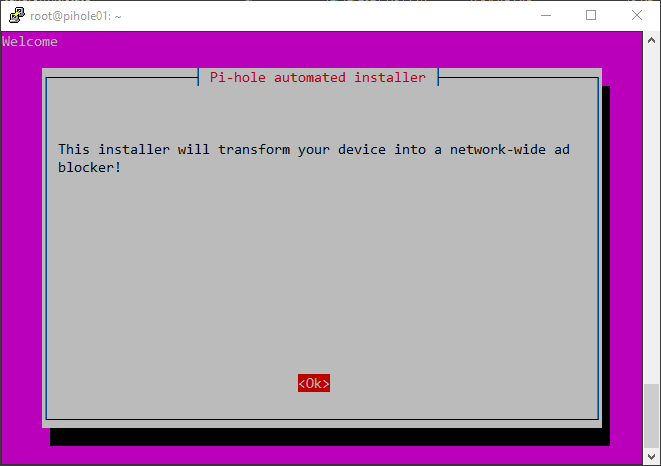
Web Interface
Both AdGuard Home and Pi-Hole offer user-friendly web interfaces for administration and configuration. These interfaces allow users to manage settings, view statistics on blocked DNS queries, and add custom filtering rules or specific domains to block or whitelist.
Install Pi-Hole with Docker Compose
You can use the following Docker Compose code to deploy Pi-Hole using Docker Compose.
pihole:
image: pihole/pihole:latest
container_name: pihole
ports:
- "53:53/tcp"
- "53:53/udp"
- "80:80/tcp
dns:
- 127.0.0.1
- 1.1.1.1
environment:
TZ: 'America/Chicago'
WEBPASSWORD: 'password'
PIHOLE_DNS_: 1.1.1.1;9.9.9.9
DNSSEC: 'false'
VIRTUAL_HOST: piholetest.cloud.local # Same as port traefik config
WEBTHEME: default-dark
PIHOLE_DOMAIN: lan
volumes:
- '~/homelabservices/pihole/pihole:/etc/pihole/'
- '~/homelabservices/pihole/dnsmasq.d:/etc/dnsmasq.d/'
restart: always
networks:
traefik:
ipv4_address: 172.19.0.13
Problems with Pi-Hole
While Pi-Hole is an excellent DNS ad blocker, there are some downsides:
Lack of “officially” supported encryption: Pi-Hole doesn’t natively support DNS over HTTPS or DNS over TLS, which means your DNS queries may not be encrypted by default.
Limited parental control features: Pi-Hole lacks advanced parental control options, like forcing safe search on search engines or blocking adult content.
Resource usage: I have seen reports that Pi-Hole might consume more resources on your device than AdGuard, especially on a Raspberry Pi. However, I have not really tested this for a true comparison.
Clients Configuration
To start using AdGuard or Pi-Hole, you must configure your devices to use them as DNS servers. This can be done on individual devices or at the router level, depending on your network setup.
Router configuration: Update your router’s DNS settings to point to the IP address of your AdGuard or Pi-Hole installation.
Device configuration: If you prefer to configure specific devices, update the DNS settings on each device to use the IP address of your AdGuard Home or Pi-Hole installation.
Lack of “officially” supported encryption
Pi-Hole does not officially support encrypted DNS protocols like DNS over HTTPS or DNS over TLS out-of-the-box. However, it is possible to configure Pi-Hole with additional software, such as a third-party DoH or DoT proxy, to encrypt DNS queries.
Quickly Block Well-Known Services
Both AdGuard Home and Pi-Hole offer built-in block lists that help users quickly block well-known services, such as social media trackers, analytics platforms, and popular ad networks. Users can enable or disable specific blocklists based on their preferences and add custom lists as needed.
Resource Usage
AdGuard Home and Pi-Hole have different resource usage profiles. AdGuard Home tends to be lighter on system resources than Pi-Hole, making it a more suitable choice for devices like the Raspberry Pi. However, both solutions can run efficiently on most hardware, including virtual machines and dedicated servers.
Encrypted DNS upstream servers
DNS over HTTPS (DoH), DNS over TLS (DoT), and DNS over QUIC (DoQ) are encrypted DNS protocols that provide additional security and privacy by preventing eavesdropping and tampering of DNS queries. AdGuard Home supports both DoH and DoT out-of-the-box, while Pi-Hole requires additional configuration or software to enable encrypted DNS.
DoH: Encrypts DNS queries using the HTTPS protocol, which is widely supported and can bypass network restrictions.
DoT: Encrypts DNS queries using the TLS protocol, providing similar security benefits to DoH but with less compatibility and potential for bypassing restrictions.
DoQ: A newer protocol that encrypts DNS queries using the QUIC protocol, offering improved performance and security compared to DoH and DoT but with more limited support and adoption.
AdGuard Home vs PiHole
AdGuard Home and Pi-Hole are excellent network-wide ad-blocking solutions offering similar functionality, but with slight differences in how they operate. Some key differences include the following:
Encryption: AdGuard Home natively supports DNS over HTTPS and DNS over TLS, while Pi-Hole requires additional configuration or software for encrypted DNS.
Parental control: AdGuard Home offers more advanced parental control features than Pi-Hole.
Resource usage: AdGuard Home is generally lighter on system resources than Pi-Hole, making it a better choice for devices like the Raspberry Pi.
Ultimately, the choice between AdGuard Home and Pi-Hole depends on your specific requirements, preferences, and hardware constraints.
Command Line Interface
Both AdGuard Home and Pi-Hole provide command-line interfaces for advanced users who prefer to manage settings and perform tasks through the command line. This can be helpful for scripting, automation, and troubleshooting purposes from the Linux command line.
Admin Interface
AdGuard Home and Pi-Hole offer web-based admin interfaces allowing users to manage settings, view statistics, and configure their ad-blocking solutions. These interfaces provide a user-friendly way to manage your network-wide ad blocker and make adjustments as needed.
Differences Between AdGuard and Pi-Hole
While Pi-hole and Adguard share many similarities, there are some key differences:
Encryption support: AdGuard Home supports encrypted DNS out-of-the-box, while Pi-Hole requires additional configuration or software.
Parental control features: AdGuard Home offers more robust parental control options compared to Pi-Hole.
Resource usage: AdGuard Home is generally more resource-efficient than Pi-Hole, making it a better choice for devices with limited resources.
Adguard Home vs Pihole FAQs
Installation and Setup: Both AdGuard Home and Pi-hole offer user-friendly installation processes, though AdGuard Home is often considered slightly easier to set up, especially for those with limited technical expertise. On the other hand, Pi-hole is primarily designed for Raspberry Pi devices but can also be installed on other systems.
Compatibility: Pi-hole is more focused on Raspberry Pi devices, while AdGuard Home offers broader compatibility, supporting various platforms such as Linux, Windows, macOS, and even some routers. However, compatibility with specific routers and network devices may vary for both solutions.
Filter Lists and Blocking: Both solutions use filter lists to block ads and trackers, but AdGuard Home offers additional content filtering capabilities out of the box, such as parental controls, and supports custom filtering rules. Pi-hole relies more on community-driven blocklists for enhanced filtering.
Performance: Both AdGuard Home and Pi-hole are designed to minimize any performance impact on the network. However, the latency and resource usage difference between the two solutions may vary depending on network speed, hardware, and configuration factors.
Community and Support: Both AdGuard Home and Pi-hole have active community involvement and extensive online documentation to assist users with setup, troubleshooting, and customization. As open-source projects, they both benefit from ongoing development and improvements driven by user feedback and contributions.
Wrapping up
AdGuard Home and Pi-Hole are powerful DNS ad-blocking solutions that can improve your online browsing experience by removing ads, trackers, and malicious content. The choice between the two depends on your specific needs, hardware limitations, and preferences.
While AdGuard Home offers native encryption support and advanced parental control features, Pi-Hole provides a more established and widely supported community. Both solutions are easy to set up and manage, offering web interfaces and command line options for configuration and administration.

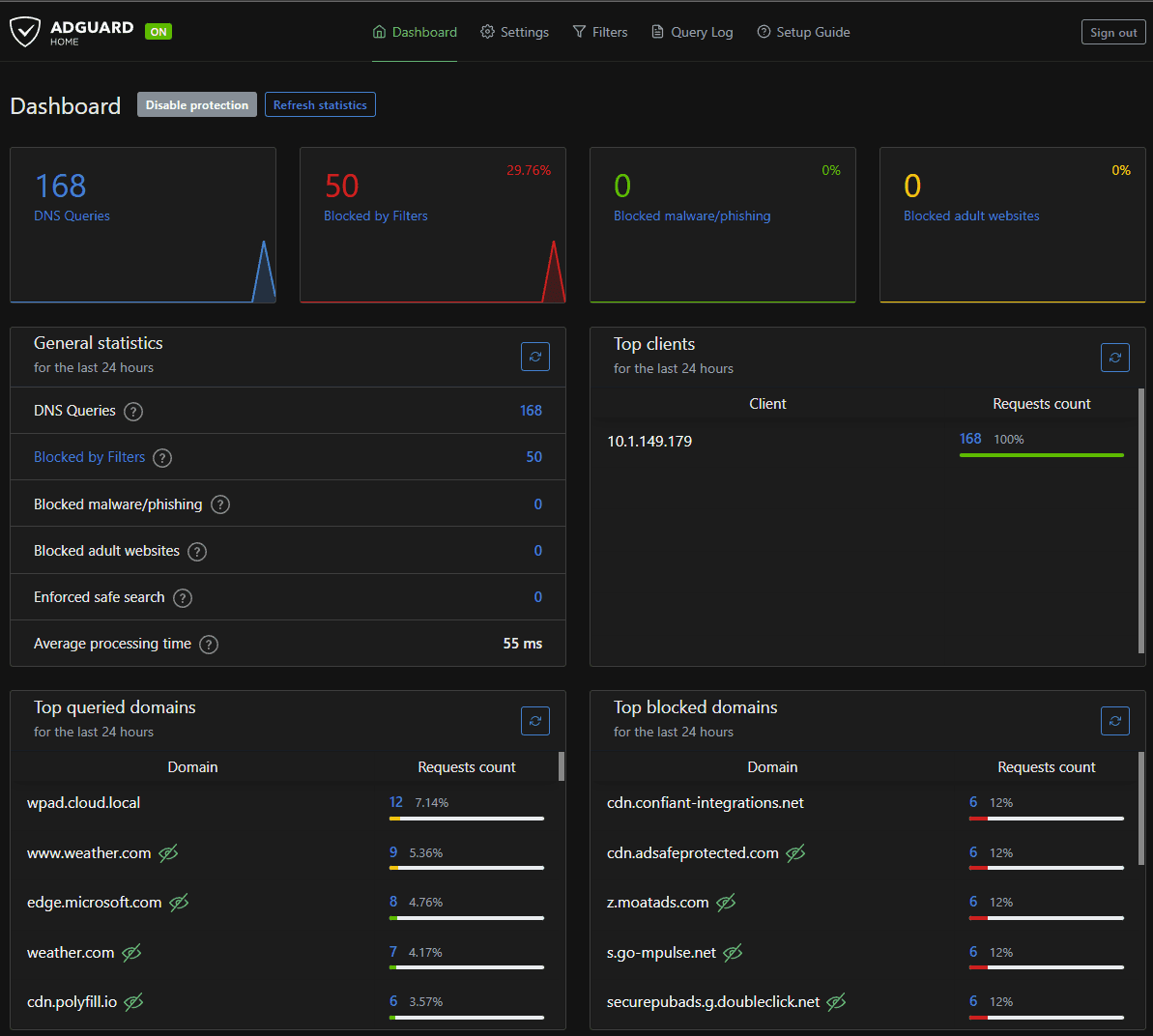
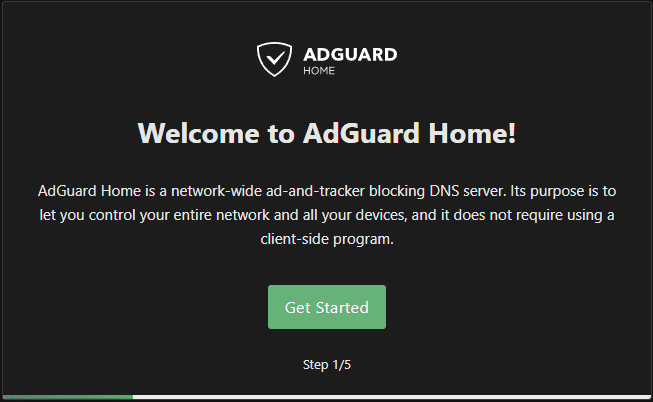
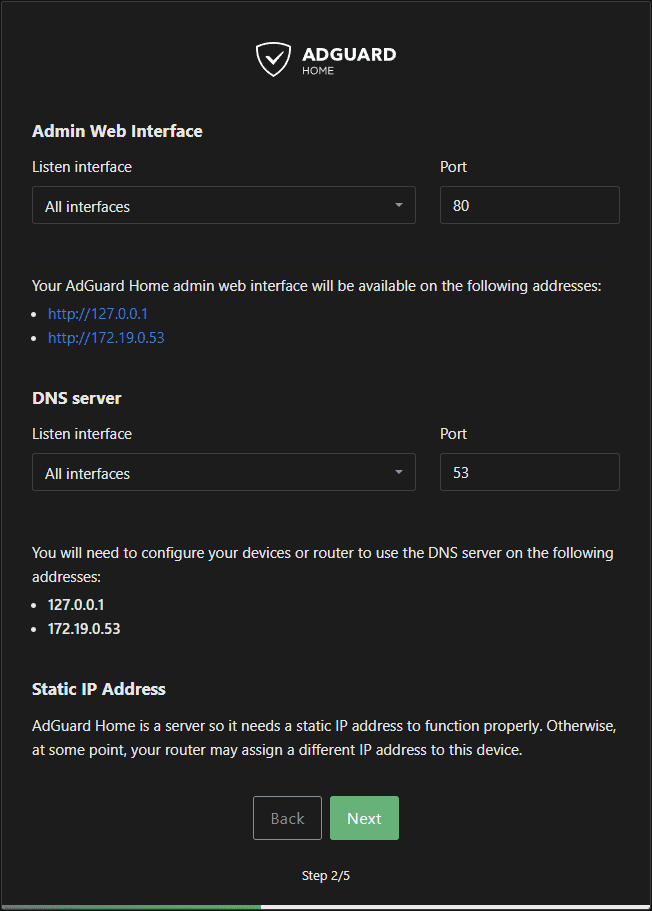
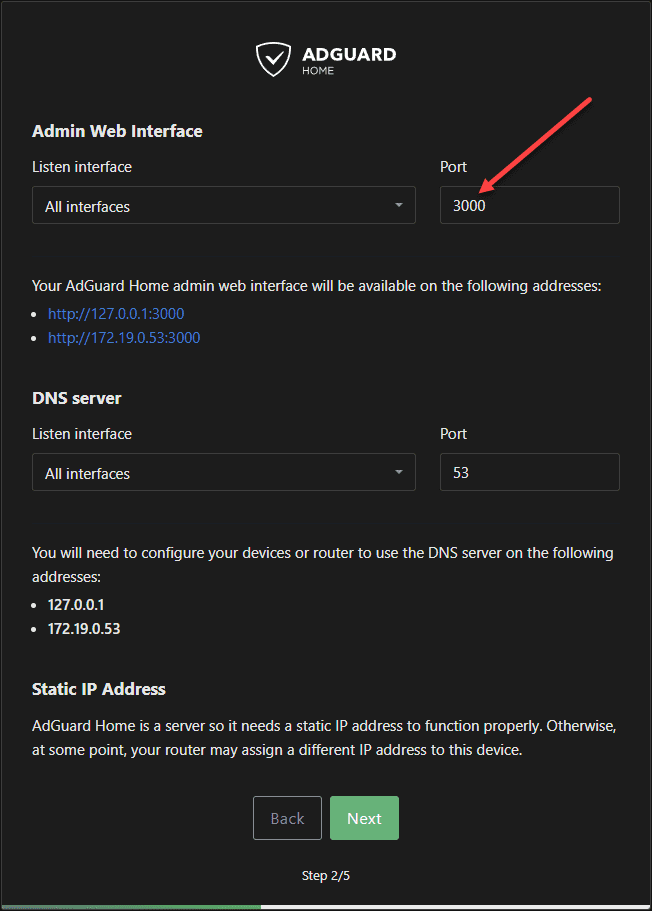
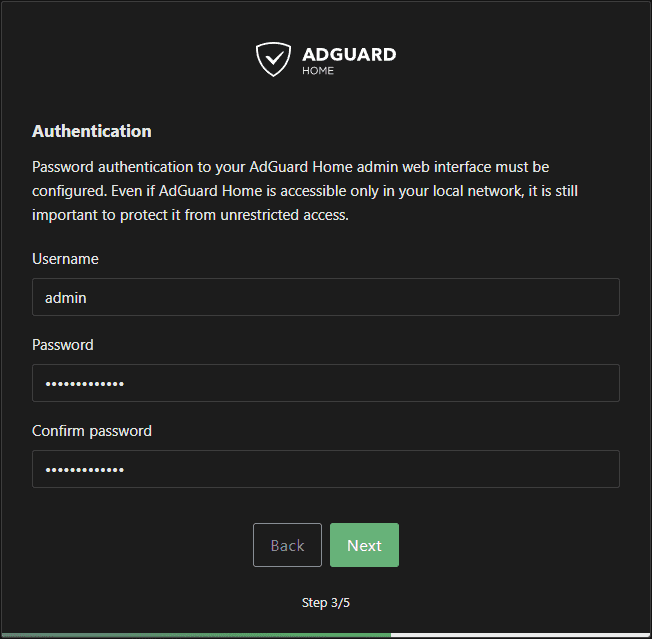
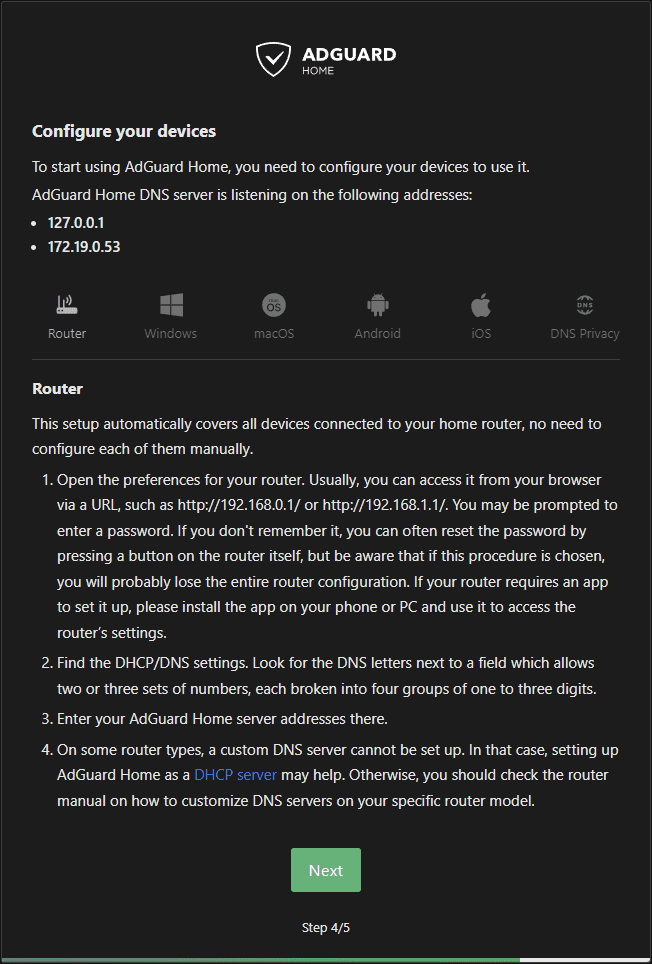
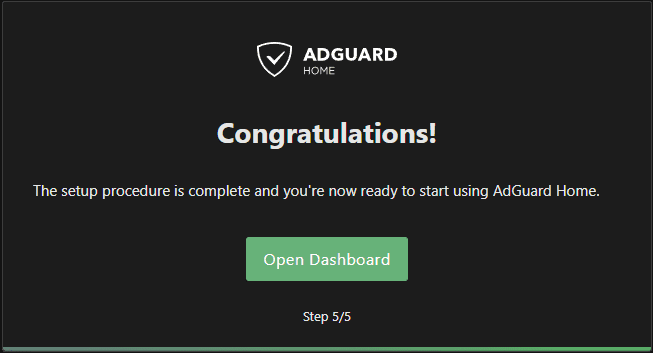
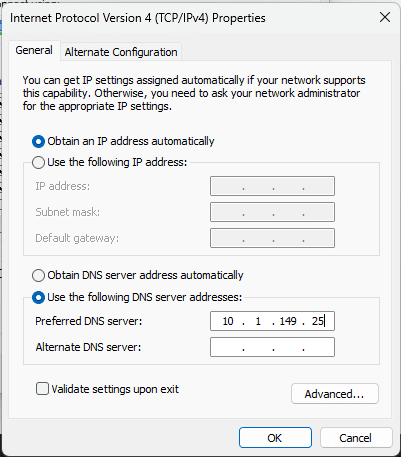
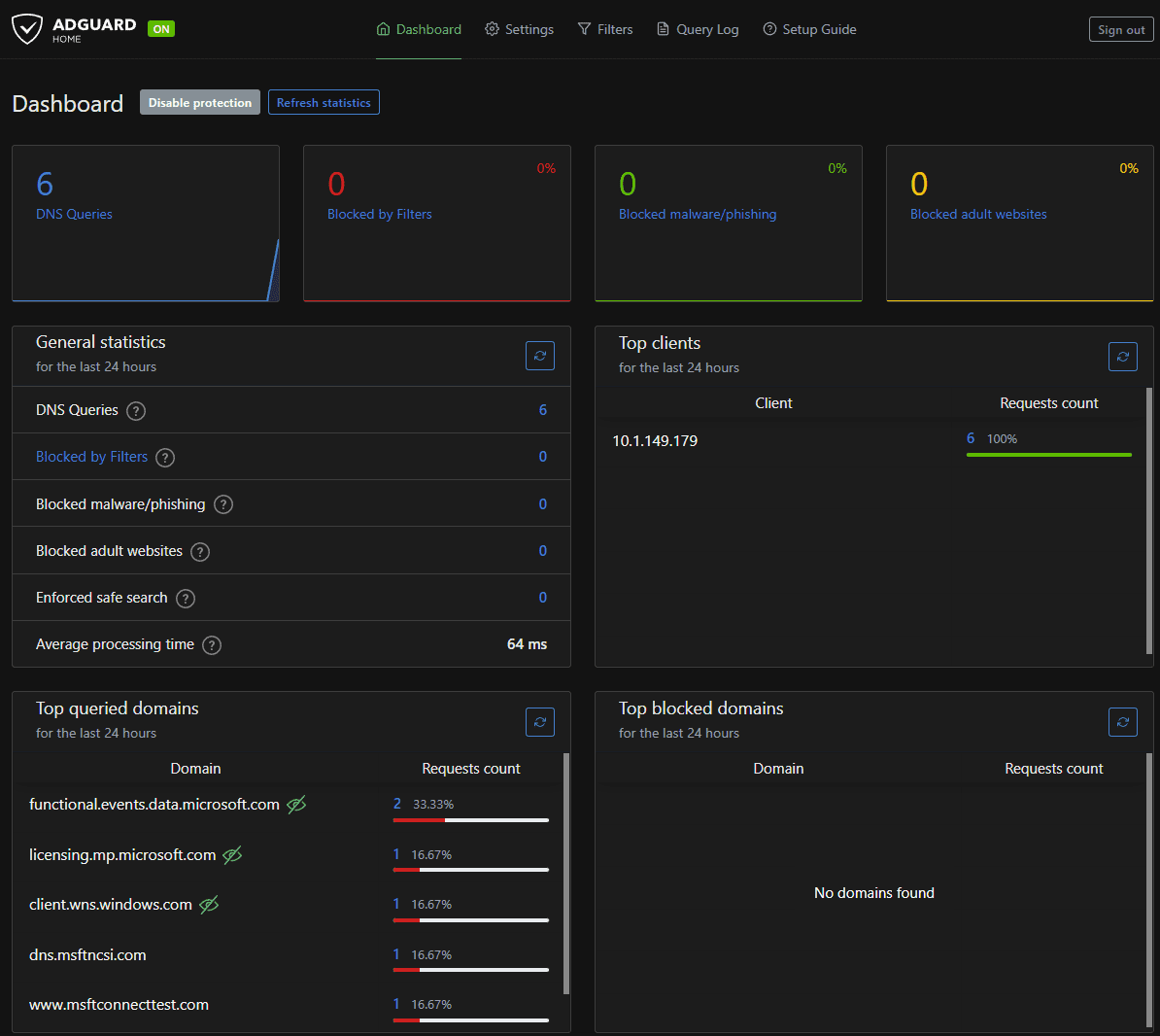
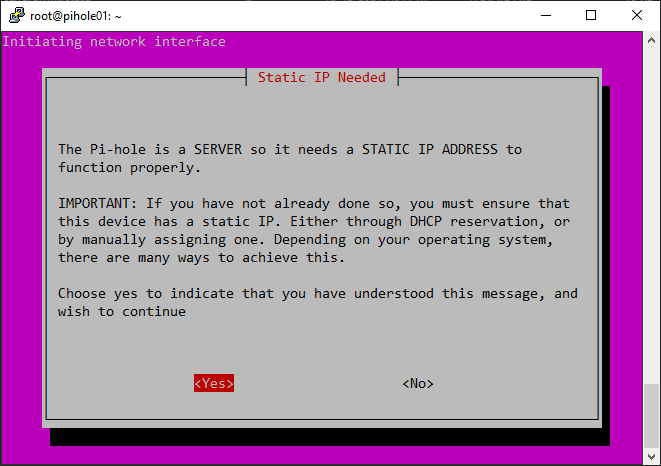
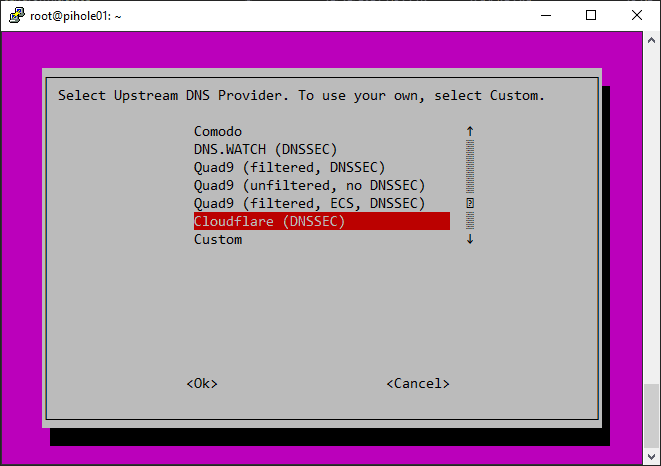
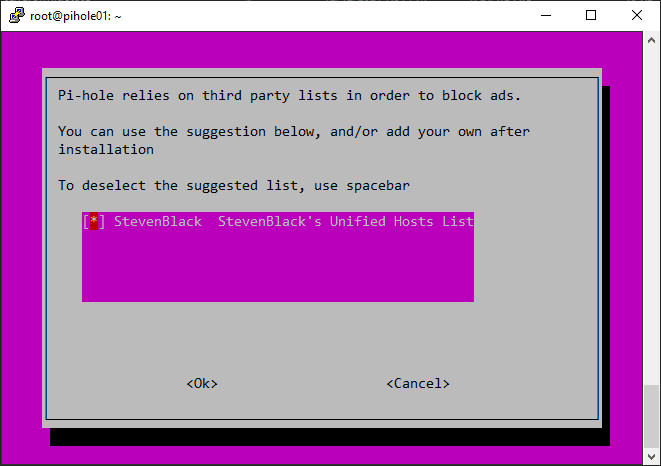
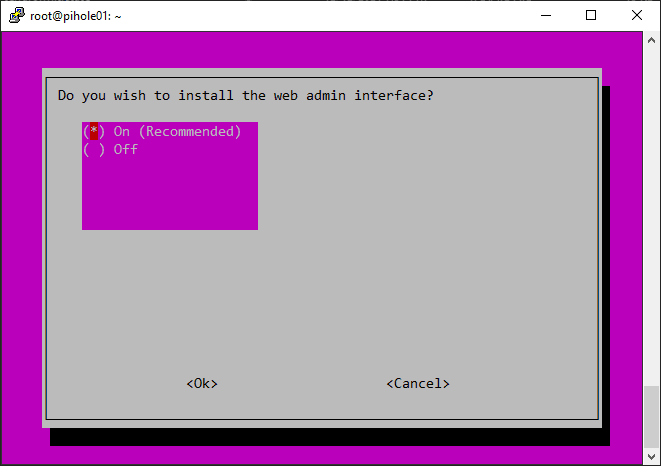
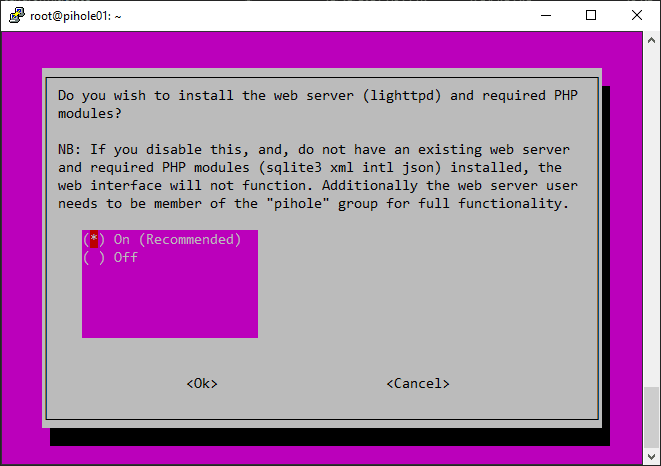
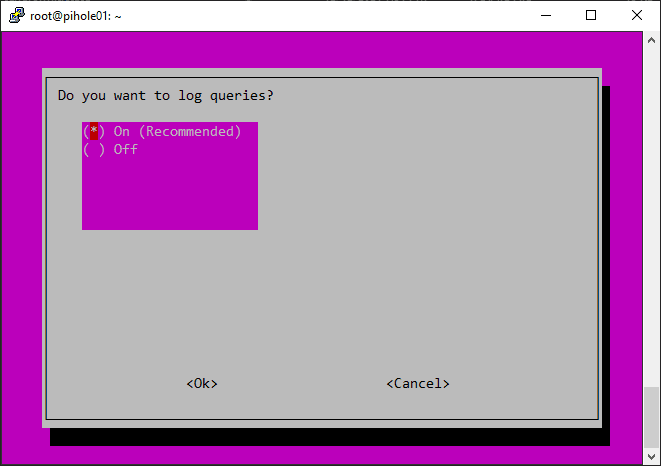
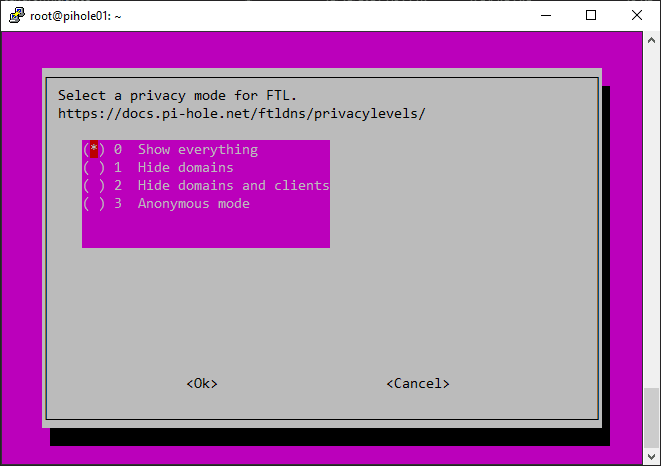
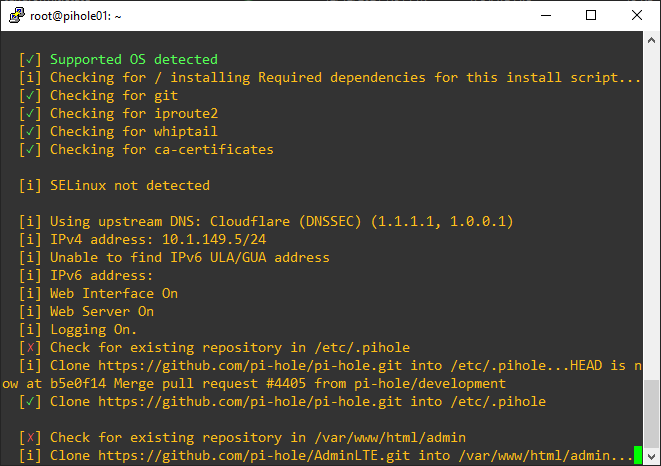
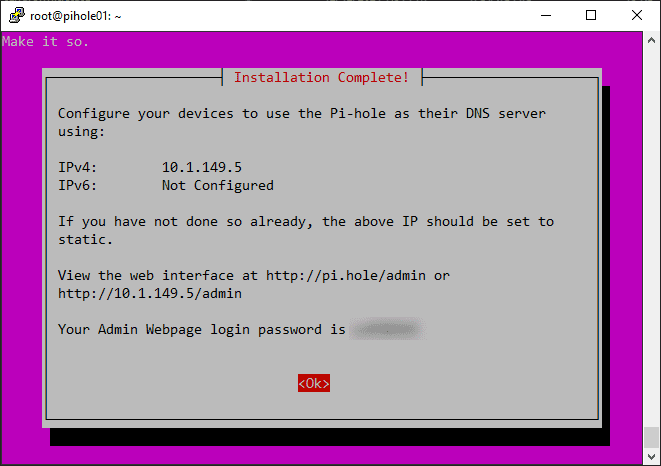
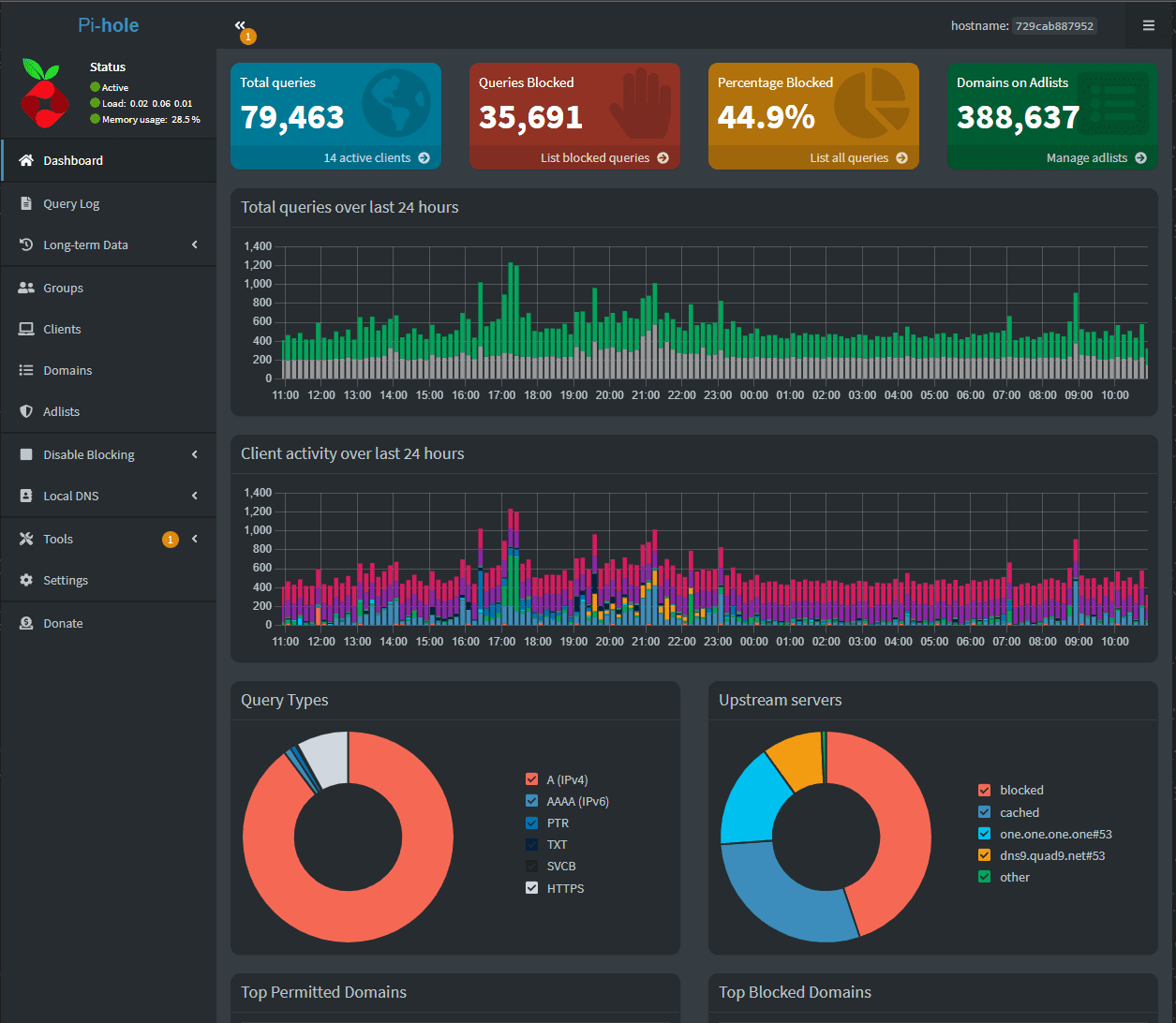
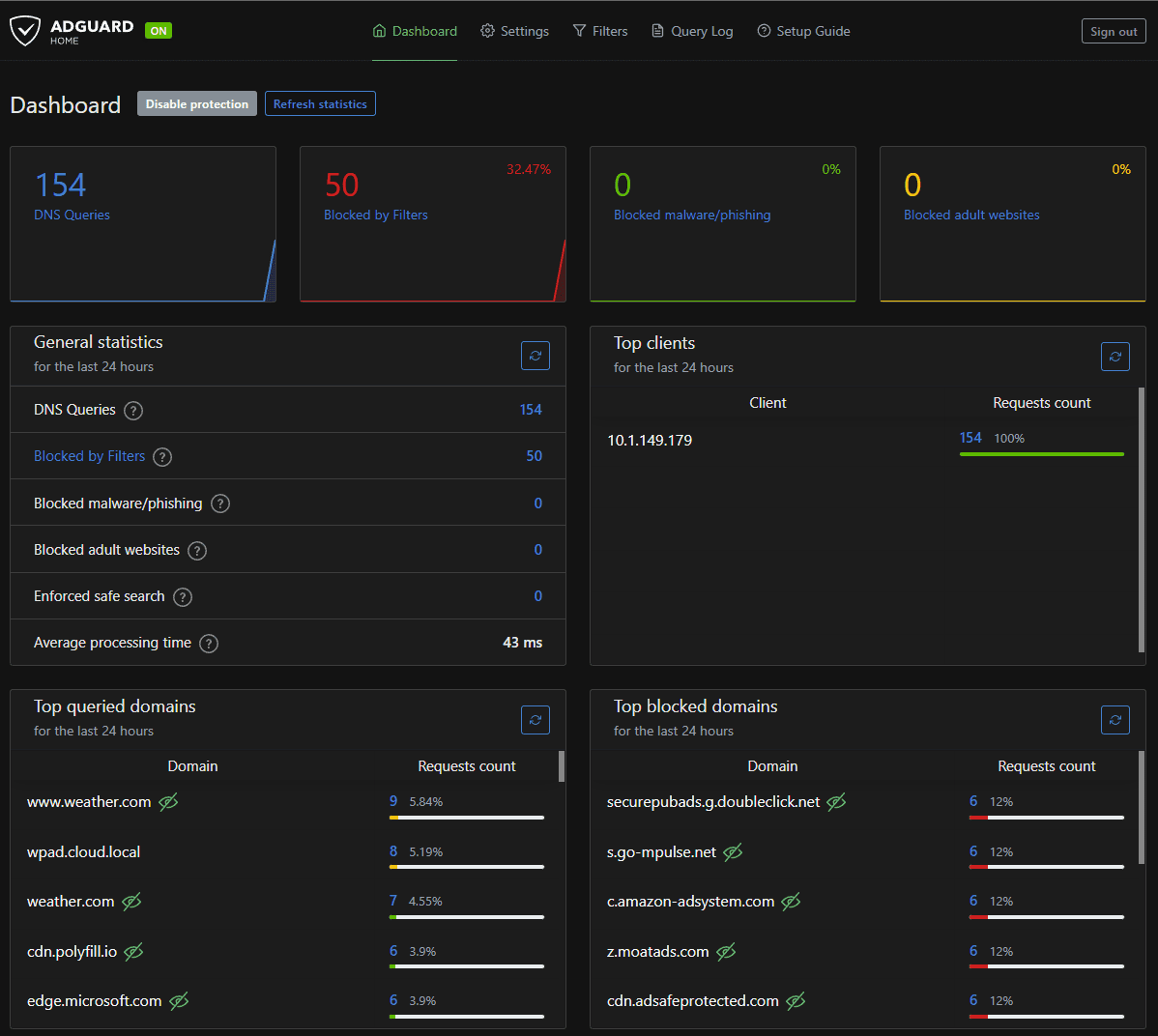
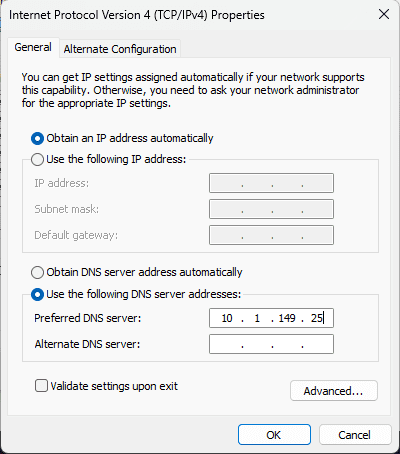



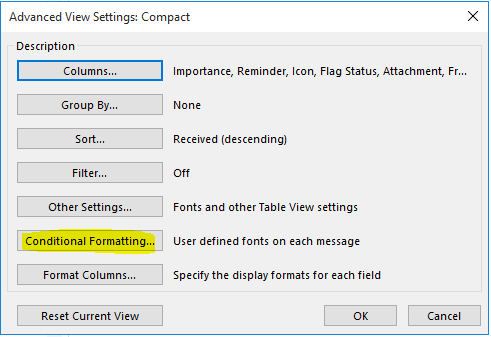
I believe ADGuard home does have conditional forwarding and you can send dns requests back to your router by configuring it in the upstream providers like this…
Enter [//]192.168.1.1 to have all unqualified names forwarded to 192.168.1.1 or
Pihole is less resource heavy. Right now Adguard is using 3 time more RAM than Pihole on the same machine (both running in Docker container) with the same block list while every request goes to Pihole and none to Adguard, so Pihole is working and Adguard is idle.