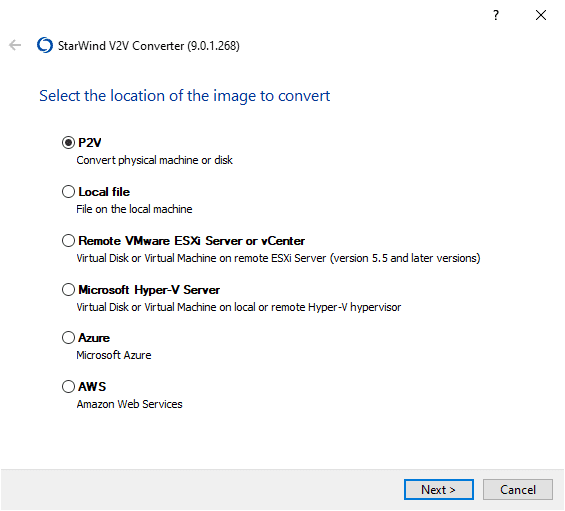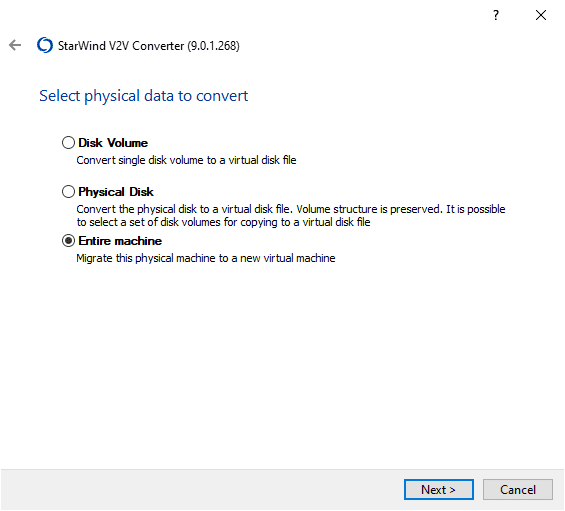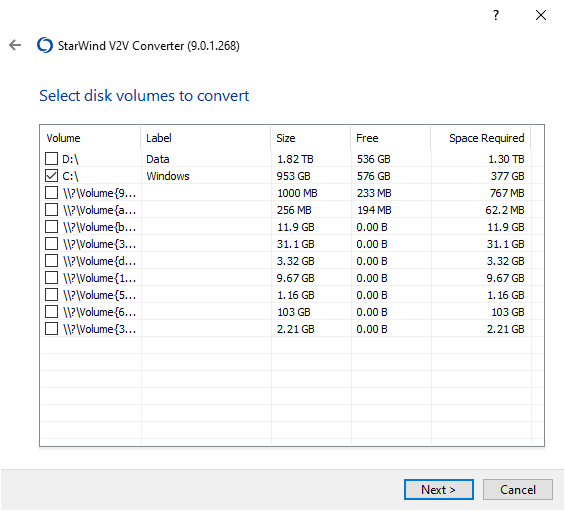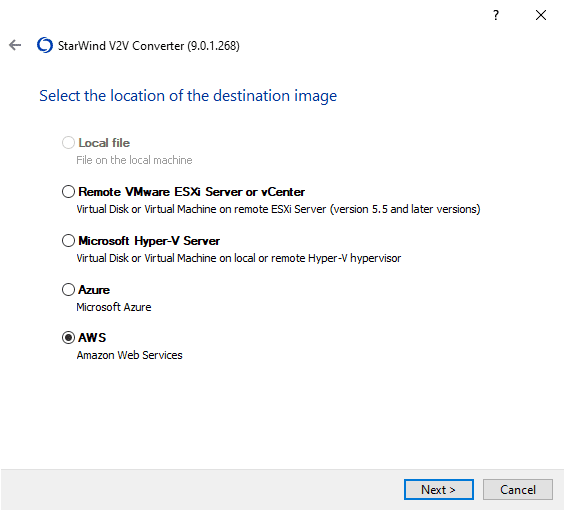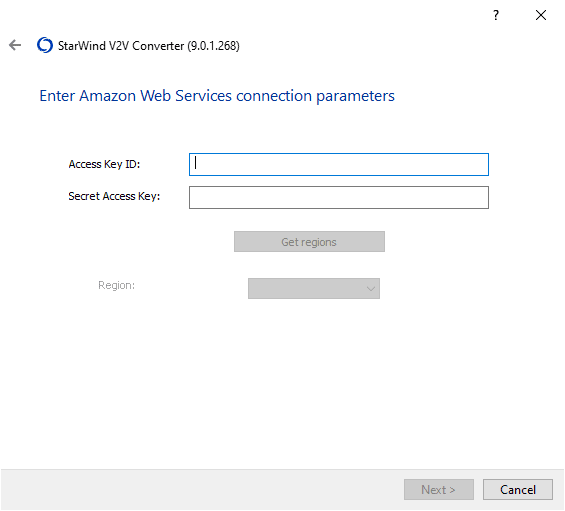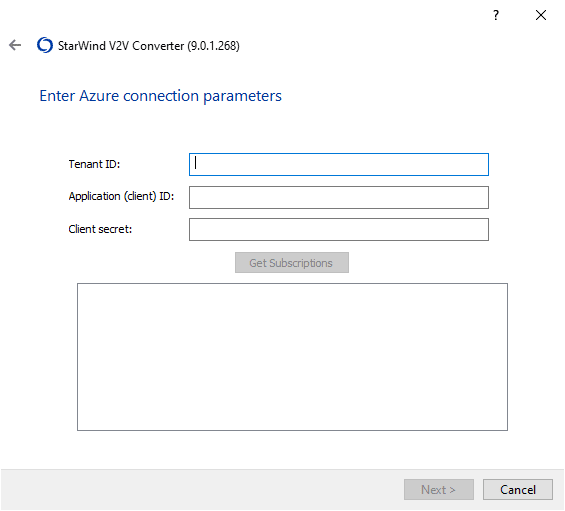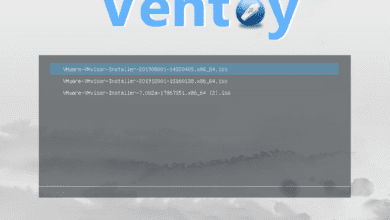StarWind V2V Converter as a VMware vCenter Converter alternative

As I have written about previously, the vSphere world was a bit surprised, but not surprised at the same time that we no longer have access to the VMware vCenter Converter utility that we have used in the past decade and more. The VMware Converter tool, as it was then known, was heavily used during the heyday of server consolidations in the enterprise. While most in the enterprise have moved past the height of needing to consolidate servers, the VMware Converter, now vCenter Converter tool is a tool that you as a VI admin had in your bag of tricks. Today, I want to highlight another tool, the StarWind V2V Converter as a VMware vCenter Converter alternative.
You can download StarWind’s V2V Converter here:
The need for more than a P2V tool
Today, organizations are doing more than just the traditional P2V operation in the enterprise data center. Now, businesses are maintaining and provisioning hybrid cloud environments with a heavy mix of both on-premises and public cloud resources.
Businesses may need to converter on-premises workloads to public cloud virtual machines, including running in Amazon AWS or Microsoft Azure. Conversely, they may also need to convert machines that are running in the public cloud in Amazon AWS and Microsoft Azure to on-premises workloads to repatriate them back to the enterprise data center. So, many use cases are needed now beyond what was offered in the legacy VMware vCenter Converter utility, last updated circa 2018. Let’s look at a VMware vCenter Converter alternative that can do both.
StarWind V2V Converter as a VMware vCenter Converter alternative
In case you have not heard about the StarWind V2V Converter, it is a V2V and P2V converter utility that is free to download and use by anyone. It is a great VMware vCenter Converter alternative. You don’t have to use a paid StarWind product to download the tool. All that is needed is a simple “enter your email address” process to receive the download link to your inbox.
It allows cloning and transforming VMs from one format to another. With the V2V Converter, you can also convert physical machines into virtual machines. As mentioned at the outset, you can utilize the V2V Converter to switch hypervisors, or even between on-premises and cloud environments, or cloud to on-premises environments. It offers bi-directional conversion between all the major VM formats: VMDK, VHD/VHDX (Windows Repair Mode aware), QCOW2, and StarWind native IMG.
Also, great to know is the StarWind V2V Converter utility is actively developed and has had a recent release as of November 16, 2021, at the time of this writing. Note the following new enhancements and features in the latest release found in the release notes here:
- New implementation of VHD/VHDX container operations for better portability and compatibility.
- Azure: added support for Generation 2 Virtual Machines.
- Added support for converting 4kn disks to VHDX format.
- Fix for command-line mode: in some cases, the utility was not setting a correct exit code. Now, it returns an exit code for all scenarios.
- Added processing of Hyper-V virtual disks with checkpoints.
- Added support for operations with virtual disk files located on SMB shares.
- Fixed creation of VHDX virtual disks with a size greater than 64TB. There is still a known issue with the P2V scenario for machines with disks larger than 64TB, which will be fixed in later updates.
Installing the StarWind V2V Converter utility
There isn’t really much to describe on the StarWind V2V Converter installation process. The installation of the StarWind V2V Converter is basically a “next, next, finish” type process that is uneventful.

Launching and using the StarWind V2V Converter
After you launch the StarWind V2V Converter VMware vCenter Converter alternative you will be presented with the conversion options. These include the following:
- P2V – Convert physical machine or disk
- Local file – File on the local machine
- Remote Vmware ESXi Server or vCenter Server – Virtual Disk or Virtual Machine on remote ESXi Server (version 5.5 and later versions)
- Microsoft Hyper-V Server – Virtual Disk or Virtual Machine on local or remote Hyper-V hypervisor
- Azure – Microsoft Azure
- AWS – Amazon Web Services
As an example of running the tool on my local workstation, you first select the type of conversion you want to run. Here I am selecting to run P2V.
When you select a P2V operation, you will then be asked to select the physical data to convert. The options are:
- Disk Volume – Convert single disk volume to a virtual disk file
- Physical Disk – Convert the hpysical disk to a virtual disk file. Volume structure is preserved. It is possible to select a set of disk volumes for copying to a virtual disk file
- Entire machine – Migrate this physical machine to a new virtual machine
When you select Entire machine, you will be able to select the individual volumes present on the machine.
Next, select the location of the destination image. As you can see the destination options are:
- Remote VMware ESXi Server or vCenter – Virtual Disk or Virtual Machine on remote ESXi Server (version 5.5 and later versions)
- Microsoft Hyper-V Server – Virtual Disk or Virtual Machine on local or remote Hyper-V hypervisor
- Azure – Microsoft Azure
- AWS – Amazon Web Services
As an example of what you will be asked when choosing AWS as a target.
Choosing Azure as a destination.
Wrapping Up
If you were alarmed by the pulling of the VMware vCenter Converter from the VMware downloads page and left wondering what alternatives are out there to allow converting your physical and virtual machines, there are many great options available. StarWind’s V2V Converter is a great VMware vCenter Converter alternative that allows modern conversions, not just between on-premises environments (P2V and V2V), but also from on-premises to cloud and cloud to on-premises. It is bi-directional which is excellent. This functionality provides organizations with many options to convert workloads as needed across their environment. It is definitely a tool to look at when needing to migrate legacy workloads to the cloud or if you need to repatriate workloads that exist in AWS or Azure.