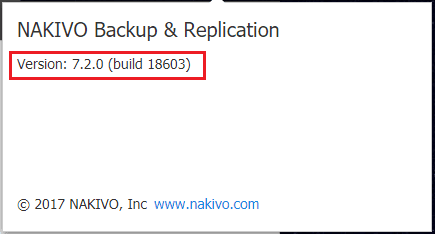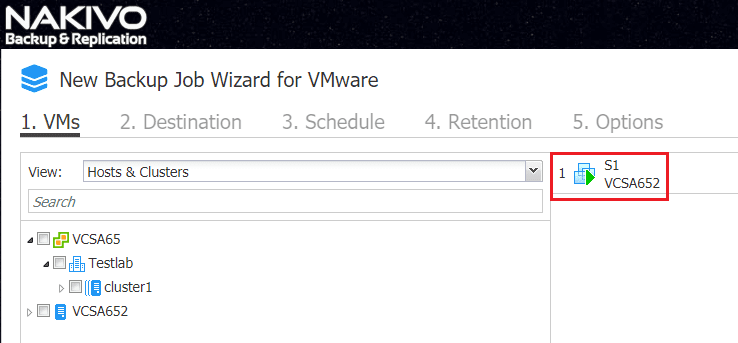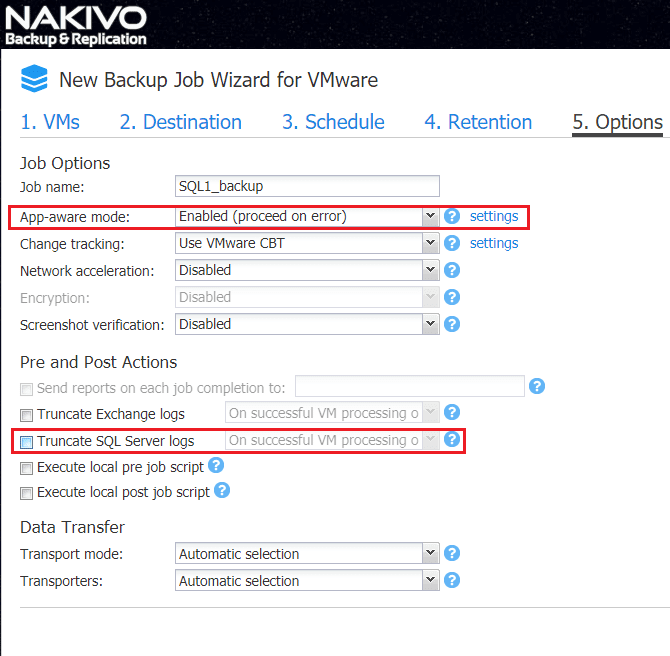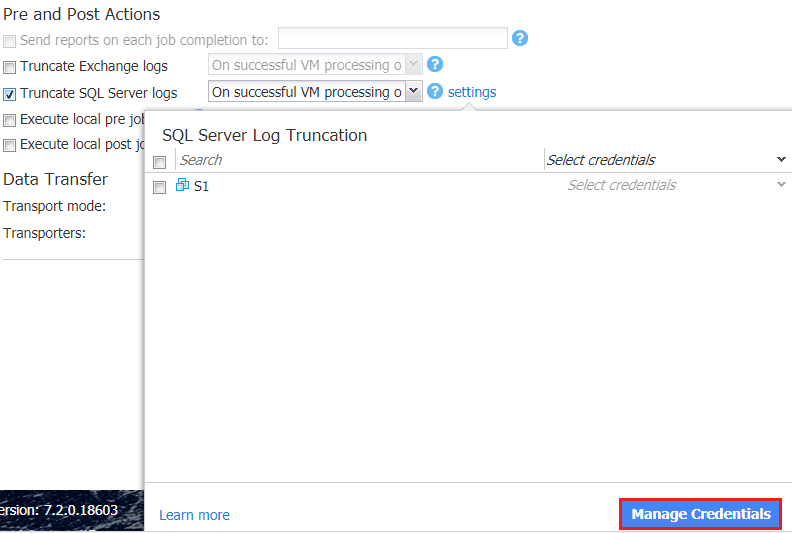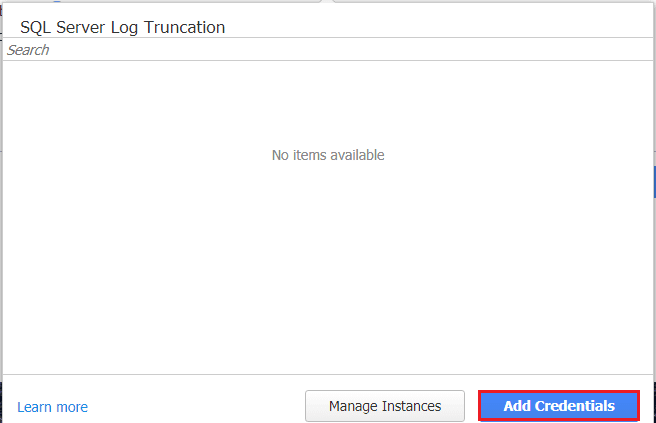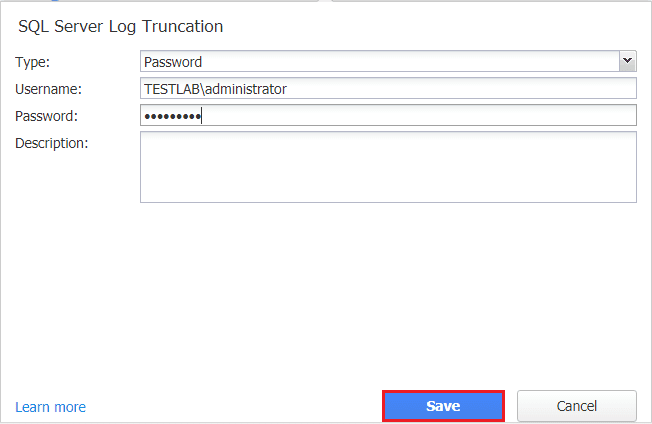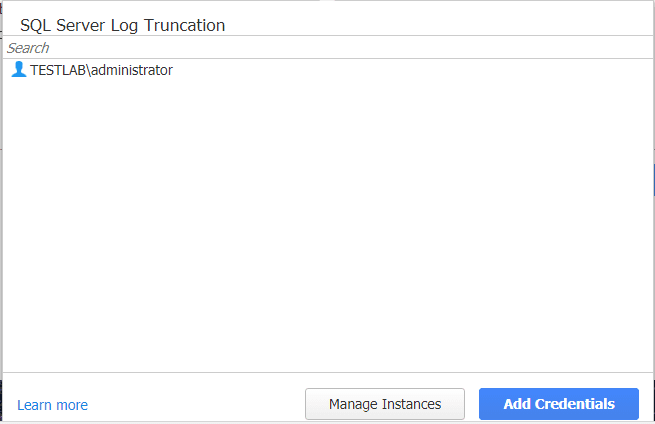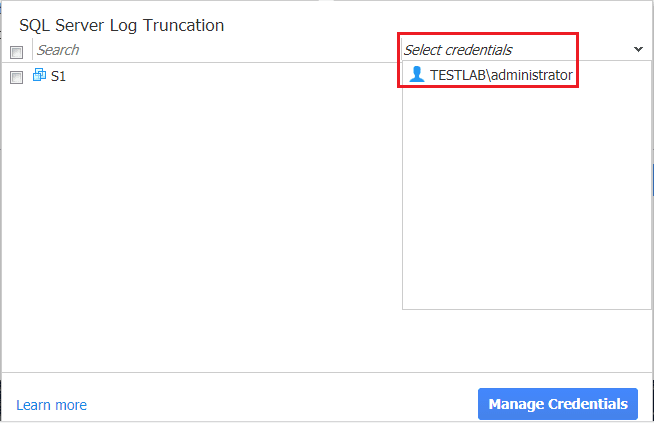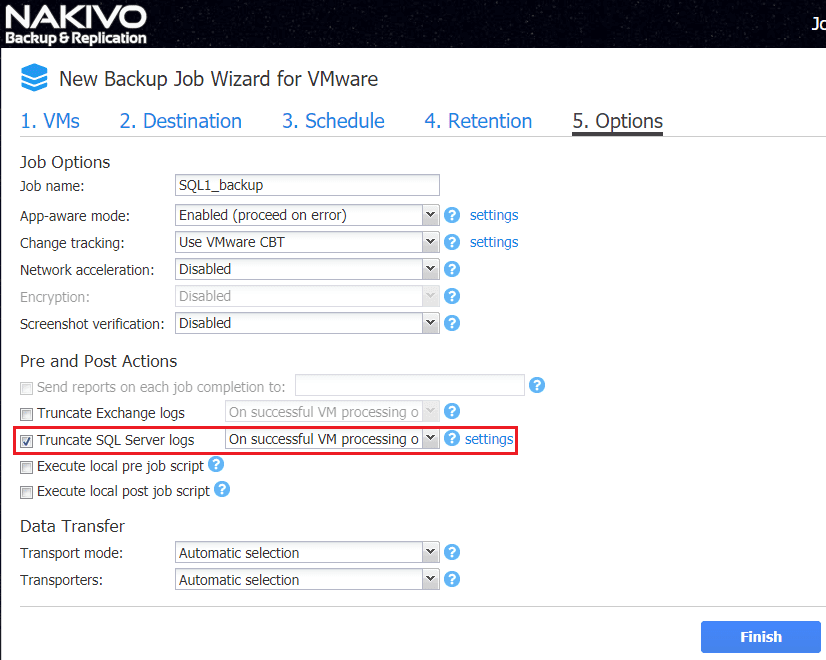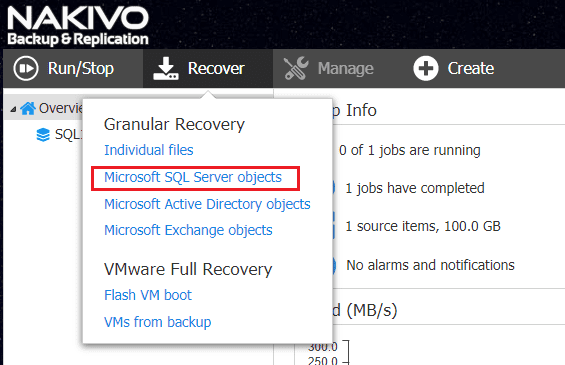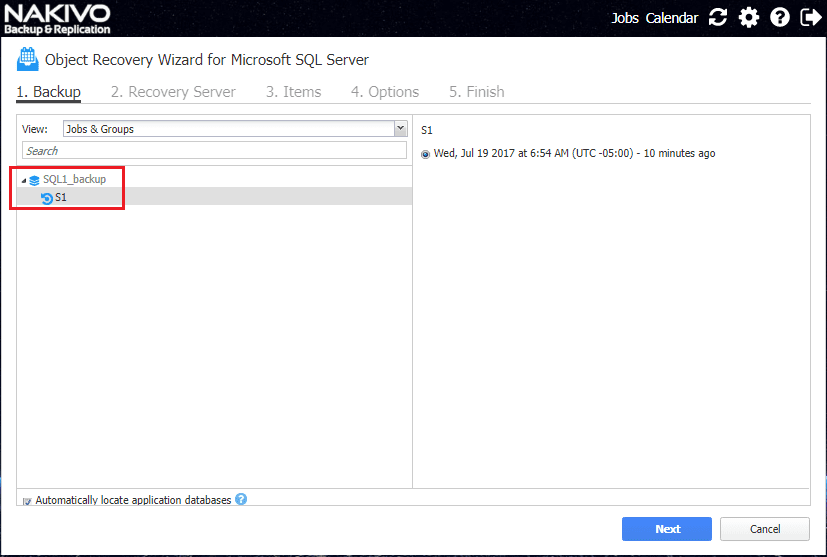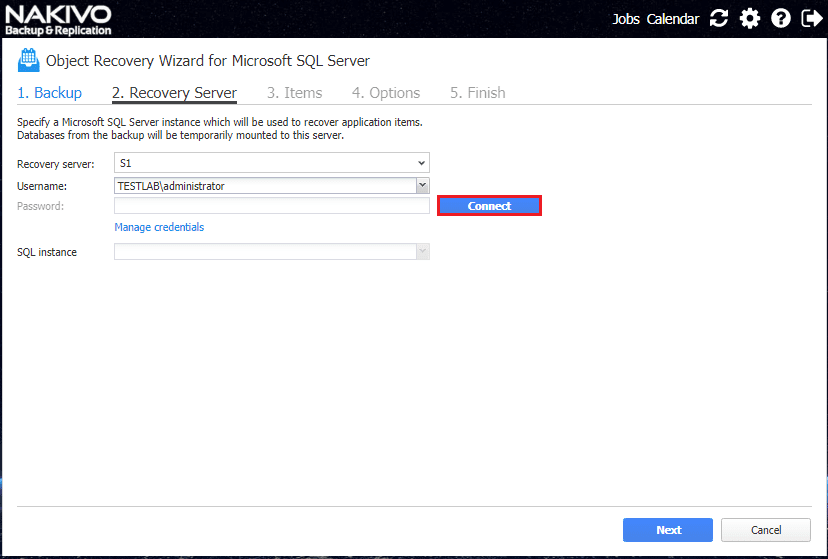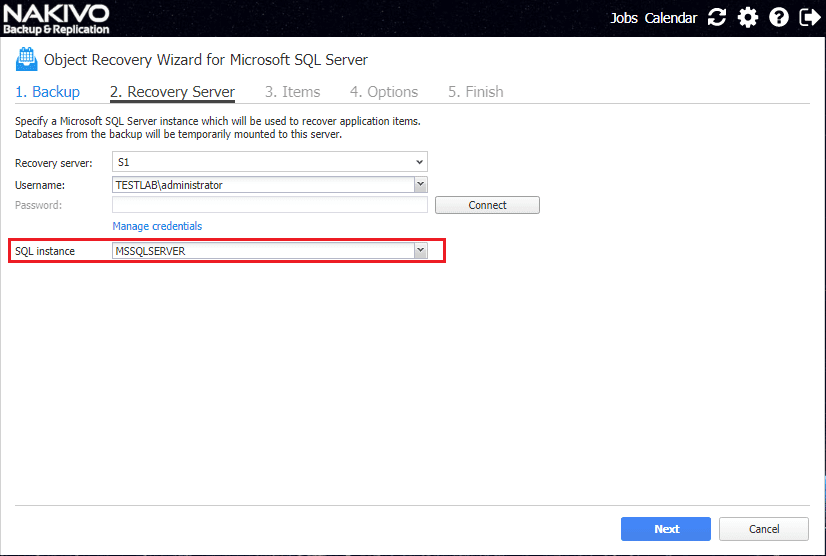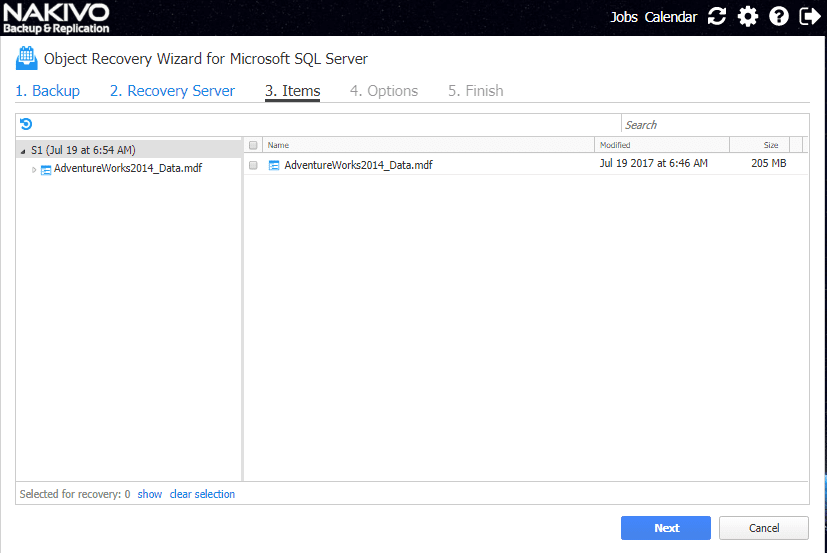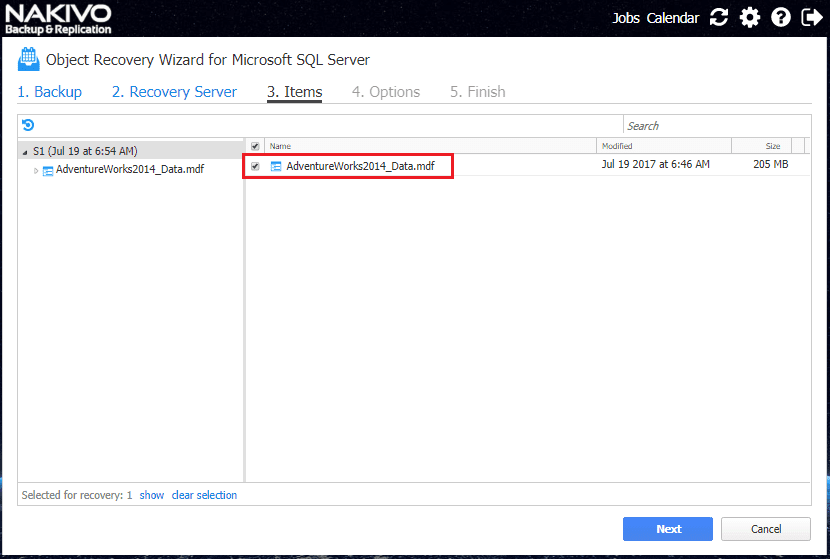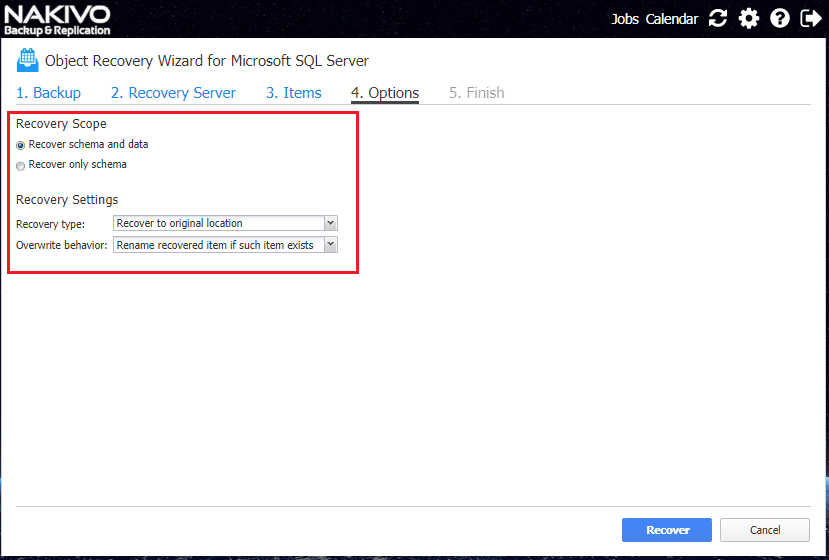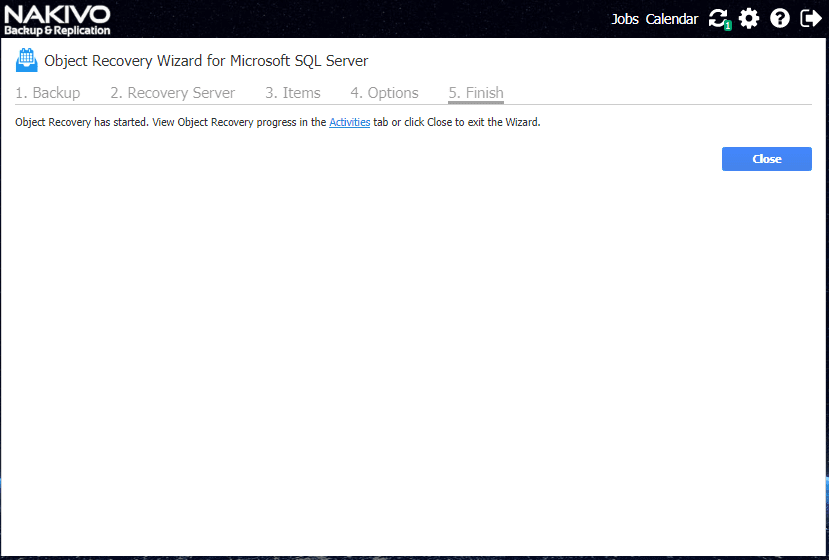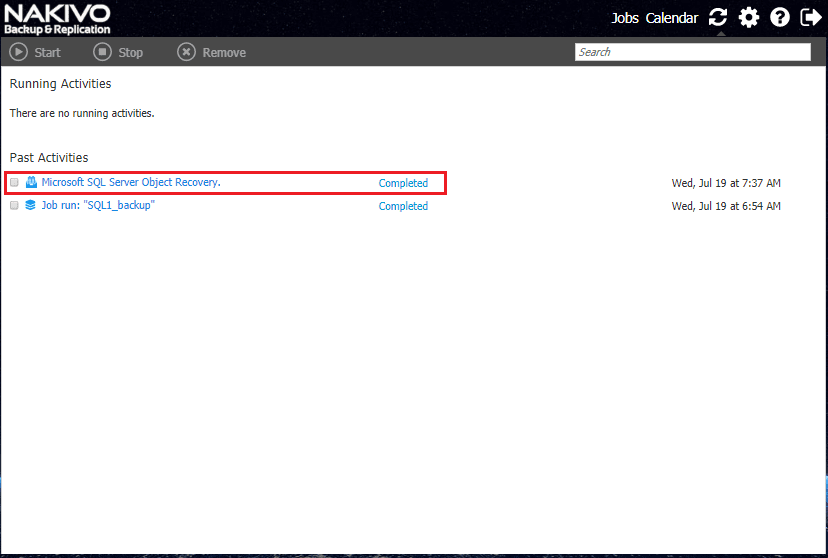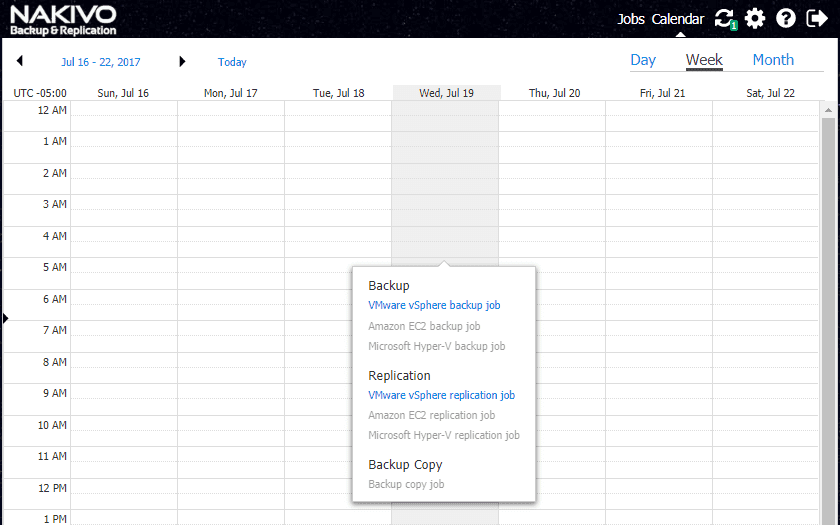Nakivo Backup and Replication 7.2 Beta Released
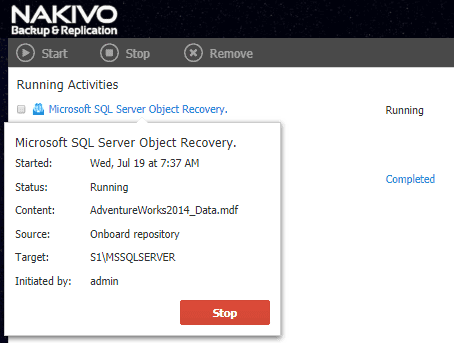
Nakivo keeps listening to what its customers need in their environments and they continue on a rapid development cycle both of which is driving Nakivo Backup & Replication to new achievements in functionality and features. Recently, the announcement was made for Nakivo Backup & Replication 7.2 Beta and the new features it would bring including Microsoft SQL Server log truncation as well as SQL Server backup and restores. A new job calendar interface was added to visually add jobs to NBR 7.2 and additional supported NAS deployments were added to the mix. We don’t have to wait any longer to take the beta for a spin – Nakivo Backup and Replication 7.2 Beta Released.
Nakivo Backup and Replication 7.2 Beta Released
Arguably the most anticipated feature of this release is the Microsoft SQL Server log truncation and backup/recovery. Microsoft SQL Server is everywhere in the Enterprise environment, so having this feature set greatly extends Nakivo’s ability to cover mission critical customer environments backed by Microsoft SQL. Let’s take a look at the new SQL features that have been added to the NBR 7.2 interface.
Configure Backup Microsoft SQL Server
The Beta version and Build is 7.2.0 (build 18603).
Kicking off the New Backup Job Wizard for VMware below and selecting a Microsoft SQL Server virtual machine from our vSphere 6.5 environment.
Skipping ahead to the 5. Options portion of the new backup wizard, here we find the settings we are interested in. Additional to the App-aware mode we now see under the Advanced options the Truncate SQL Server Logs option available to check under the previously existing Truncate Exchange Logs.
You will notice when you select the checkbox for Truncating SQL Server logs, the select credentials dialog opens.
If you have no existing credentials setup as was the case for me, you can click the Add Credentials button to add credentials.
When you click the Add Credentials button, you are presented with a dialog to add your username and password.
After adding the credentials we now see them listed in the SQL Server Log Truncation credentials screen.
Click the drop down box to select the credentials that you added in the Credentials manager.
Now we have our Truncate SQL Server Logs checked and credentials are populated in the settings. We can perform our Microsoft SQL Server backup with log truncation.
Recover Microsoft SQL Server
Recovering Microsoft SQL Server with Nakivo Backup & Replication 7.2 is very straightforward. Notice now we have the option for Granular Recovery including Microsoft SQL Server Objects.
After selecting the granular restore of Microsoft SQL Server objects, we see the backups that are discovered to contain SQL objects.
Next, we specify a Microsoft SQL Server instance to recover the application items for SQL. The DBs are temporarily mounted to this server. They show up as nakivo-recovery database temporarily. Also important here, we select the username to connect to the SQL server and hit the Connect button.
The connection should succeed and we will see the SQL instance populated with the available instance(s).
Now, we see our database items.
We can expand the DB or we can simply select the entire database for restoration.
On the Options page under Recovery Scope, we can choose to Recover schema and data or Recover only schema. Also, we can choose in the Recovery Settings portion our Recovery type and Overwrite behavior.
Recovery begins.
If we click on the Activities tab, we can see the progress of the restore.
The Microsoft SQL Server object recovery completes.
Job Calendar
Another cool UI feature added in this release is the Job calendar where you can schedule jobs directly from the calendar in the UI which helps to visualize existing backups, jobs, activities, etc, and schedule new ones. You can click on day, week, or month view. Clicking a time slot brings up the Backup, Replication, or Backup Copy context menu.
Thoughts
Nakivo Backup & Replication 7.2 looks to continue the rapid features/functionality pace that Nakivo continues to maintain. The ability to backup and recover SQL is going to take Nakivo Backup & Replication to the next level in being able to support customer side applications with backend Microsoft SQL Server databases. Microsoft SQL Server backend databases are everywhere so the ability to provide application aware backup support and log truncation will make many customers very happy. The new job calendar feature is a really cool new way to interact with jobs and job creation to see them visually and manage them from that perspective. Also, not to be missed, this release adds support for the Asustor NAS appliance as Nakivo continues to expand offerings in support for NAS appliances. Download the beta here and get an Amazon gift card!