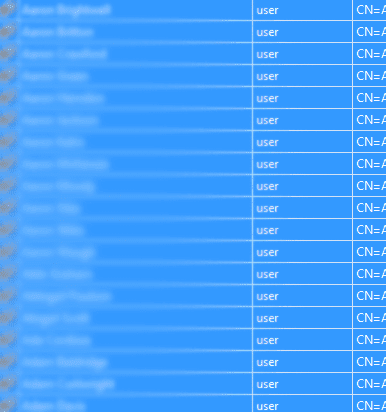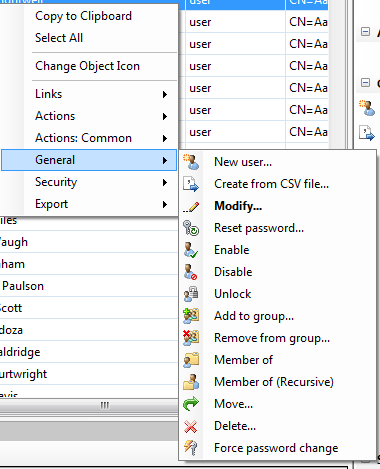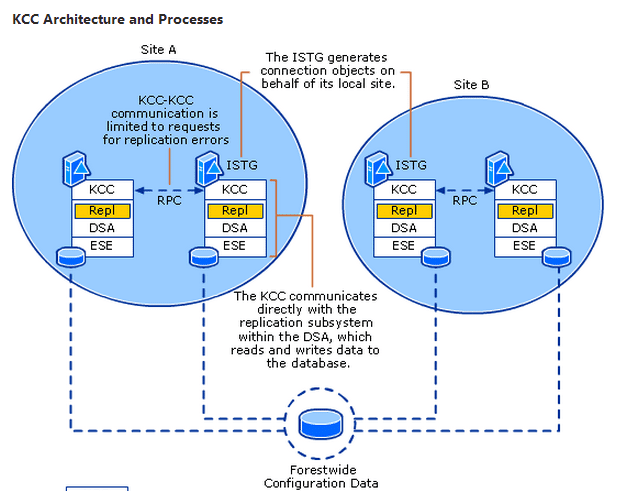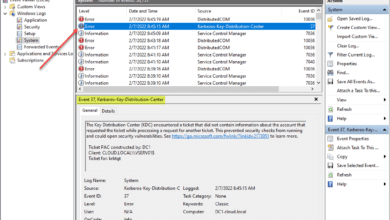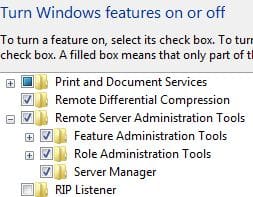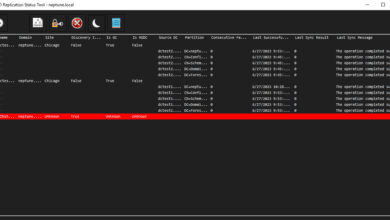Using Powergui to mass edit Active Directory Object Attributes
If you have a specific attribute that you want to modify on an active directory object, you can simply open up Active Directory Users and Computers, go to the properties of the object, and go to “Attribute Editor” of the object (Advanced Features, Windows 2008 ADUC) and update the attribute that you want to modify.
However, imagine for a moment that you have hundreds, thousands, or even tens of thousands of objects to update, this would take almost the rest of your lifetime to accomplish if that were the case.
Using Powergui and the Active Directory Powerpack from Quest Software, you can make this type of task a matter of a few minutes worth of work. For instance I had a client that wanted to modify the msExchQueryBaseDN attribute of several thousand user accounts to restrict the scope of their address list access in OWA. Using Powergui, we were able to knock this out in minutes. Let’s look and see how.
Open PowerGUI and navigate to your user accounts container that you are working with:
Powergui will populate the screen with the user accounts that you have available. Highlight the user accounts you are wanting to modify:
After selecting one or all of your users that you want, right click and you will be presented with the menu options below. You want to go to “General” >> and then “Modify.”
When you click “Modify” you will be taken to the “Modify Parameters” screen where you will see a lot of “Resources” that can be modified. Almost to the bottom of the page you will see the “Object Attributes” field that can be modified. This is where you will want to modify your object attributes. The syntax for this field is a bit non intuitive, but once you have the syxtax for one attribute, you have them all. Below is an example of the syntax for the msExchQueryBaseDN object.
@{msExchQueryBaseDN=’Your attribute goes here’}
After you place your attribute in the “Value” field, simply click OK and PowerGUI will go to work updating the attribute you specified, saving you hours, or days of work.