Basic Initial Enterasys Switch Configuration
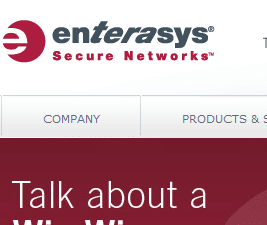
For those of you who may be replacing your old switches with new switches from Enterasys, you may be wondering as to how you go about accomplishing basic switch setup such as setting an IP address, setting the admin password, updating your firmware, etc. We wanted to go over these steps and others to get your new Enterasys switch up and running out of the box.
Setting the IP Address:
You will need to set the IP address for the switch so you can connect via telnet, use TFTP, etc. Enter the following command via CLI to set the IP
- set ip address 192.x.x.x mask 255.255.255.0
Updating System Firmware:
Updating your firmware for the switch is very critical as most likely you do not have the latest and greatest firmware out of the box. There is no better time to get everything updated before placing the hardware into production as 1.) it would not be smart to do that and 2.) You would at the very least have a service interruption in the switch rebooting after updating the firmware. In order to update the firmware to the latest version, you will need to create an Enterasys account on their website in order to gain access to the downloads section including the firmware files. Simple go to www.enterasys.com and click on the “Support” link. You will see a link to download firmware. Once you click that link, you will be presented with the option to login or create an account. After pulling the file down:
- Use TFTP software to spin up a server on a laptop or desktop connected to the Enterasys switch (Solarwinds TFTP Server)
- After the IP is set on the switch, set the laptop to something on the same subnet for TFTP address
- On the Enterasys CLI: copy tftp://172.16.x.x/b5-series_06.51.02.0018 system:image
- After the copy of the TFTP file finishes run the dir command and see that the old firmware is still set to the Active Boot designation
- Change the active firmware boot file that we just uploaded by issuing the command set boot system b5-series_06.51.02.0018
- The system will ask you if you want to replace it, when you answer (y) or yes, it will automatically reboot
- After the switch reboots run a show version command to see the active firmware version
Setting the admin password:
The default password for new Enterasys switches is simply a blank password for the admin account. Simply connect a laptop or desktop to the switch using a console cable and issue the following command to set the password:
- set password admin
- After entering the command you will be asked to enter the password you want for the account and then confirm it
VLANs
- set vlan create 10
- set vlan name 10 “SomeName”
- set vlan egress 10 ge.1.106 tagged
Setting the PVID for a port
- set port vlan ge.1.46 102
- show port vlan
- show vlan port info
- set port negotiation ge.2.2 disable
- set port speed ge.2.2 100
- set port duplex ge.2.2 full
- reset system
- show logging buffer
- set time 7:50:00
- set summertime enable
Final Thoughts
Enterasys switches are great products to work with and anyone familiar and comfortable with any CLI interface will be at home working with the Enterasys products. Hopefully the commands above will help anyone get up to speed quickly out of the box in getting basic configuration and connection variables setup.




