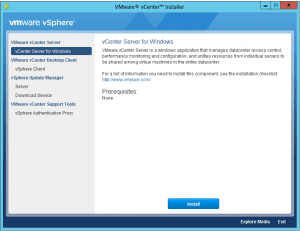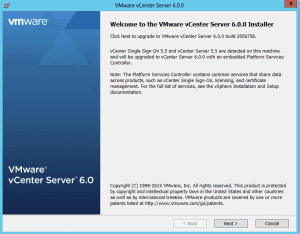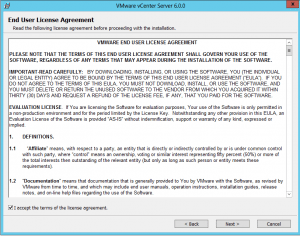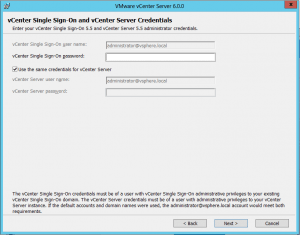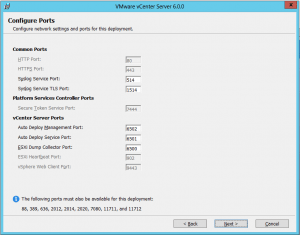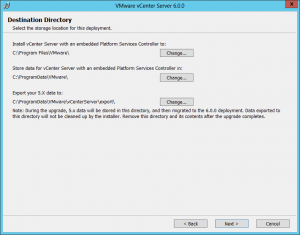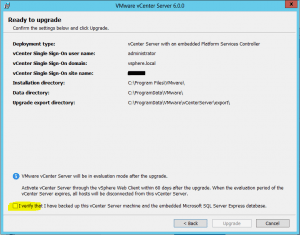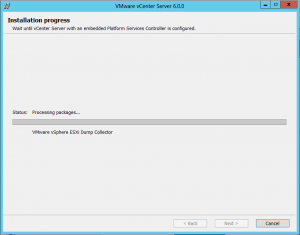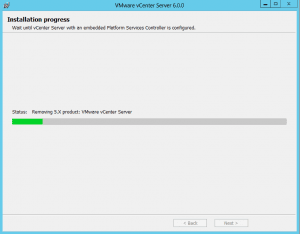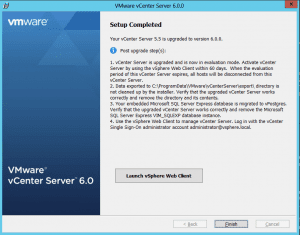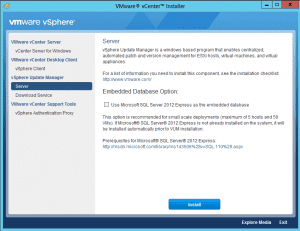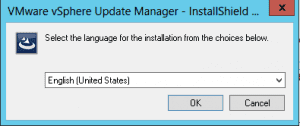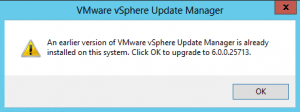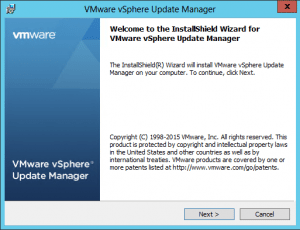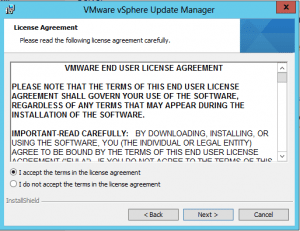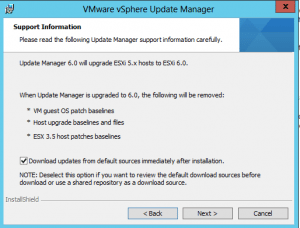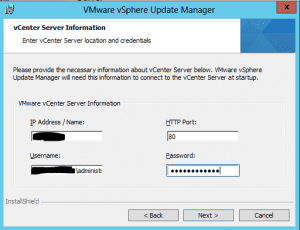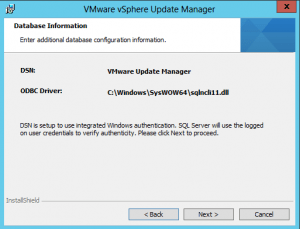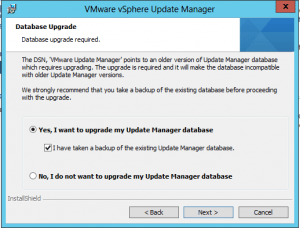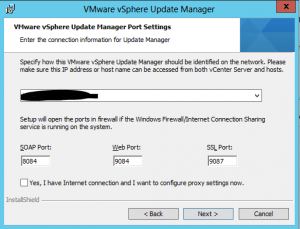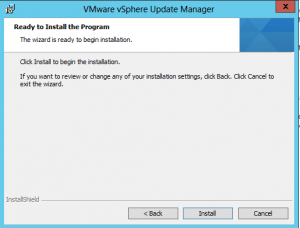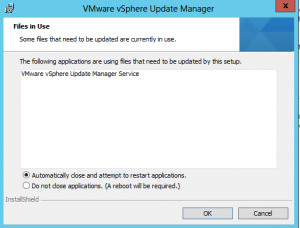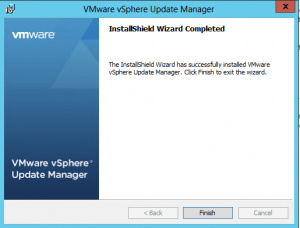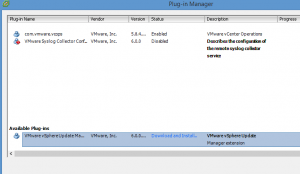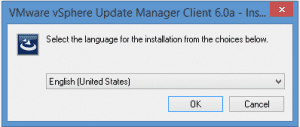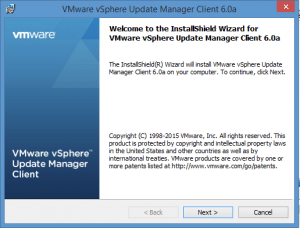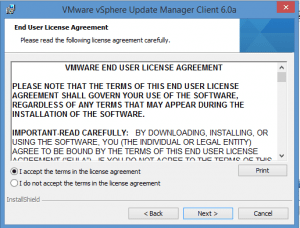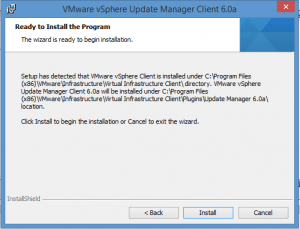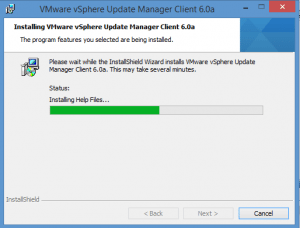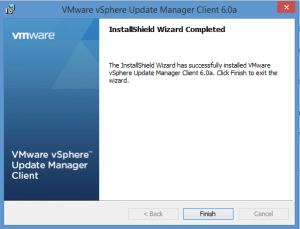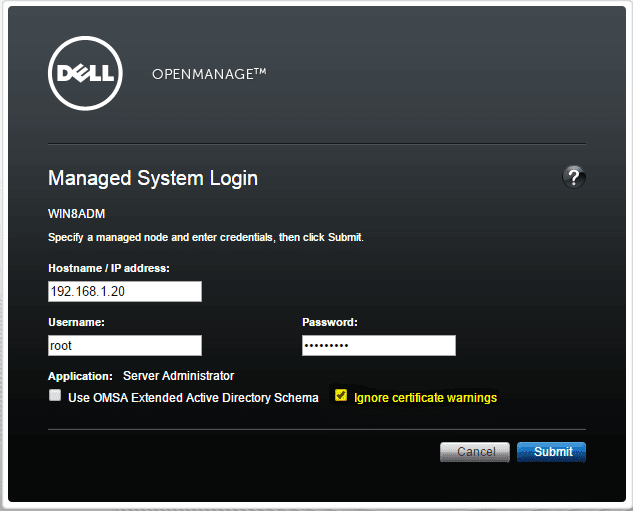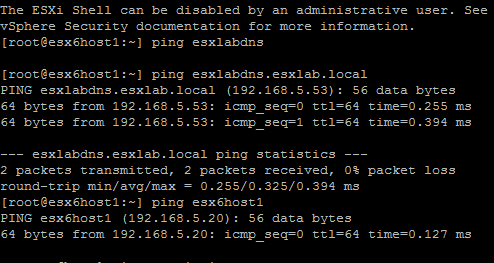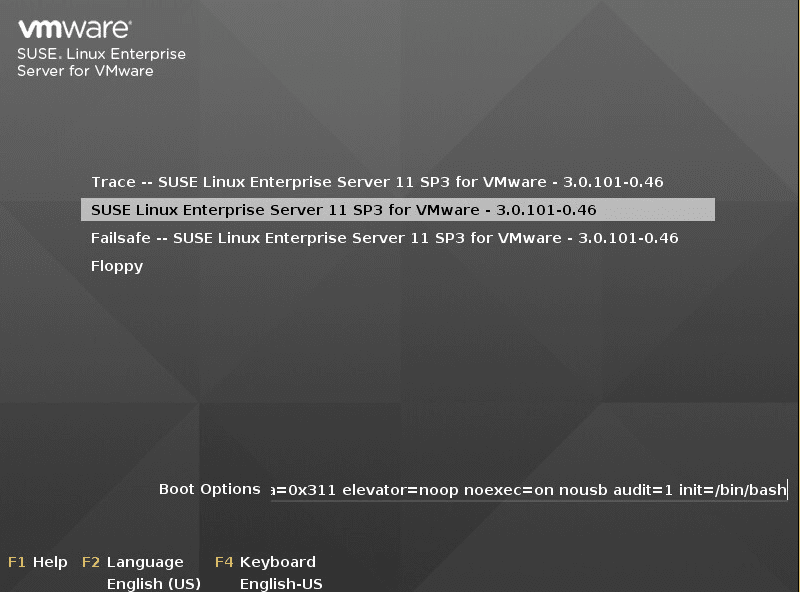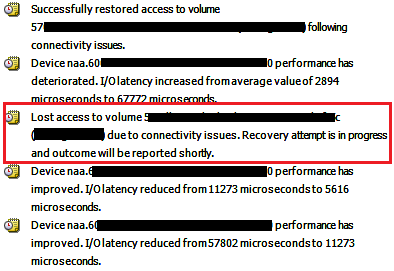Upgrading Windows vCenter Server and Update Manager 5.5 to 6.0
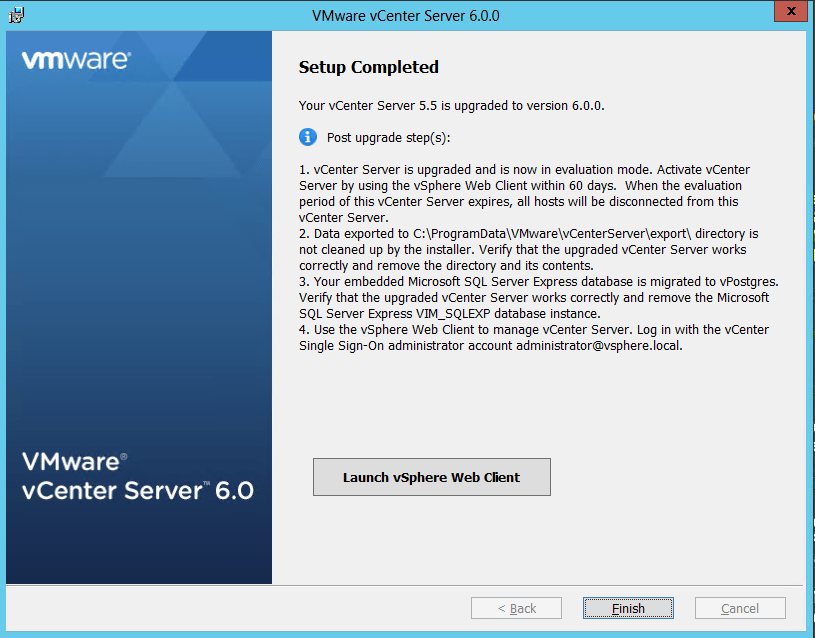
The upgrade process to get from the Windows version of vCenter Server 5.5 and Update Manager 5.5 to 6.0 is very straightforward. The installer in my case worked flawlessly and had no issues running the install wizard and getting the 5.5 installation updated. Upgrading the Update Manager piece was equally as easy as vCenter – just ran the wizard and everything was forklifted up. Take a look at the screenshots of the entire process below.
vCenter Server Upgrade
One of the changes to this release of vCenter is that VMware is now using vPostgres as the database engine in the backend. You receive a message that the SQL Express DB will be migrated to Postgres unless you want to use full blown SQL Server
Here we see the confirmation screen on which you have to agree that you have backups of everything before proceeding.
As the notes below tell you in the Setup Completed screen:
- You are now back into an evaluation license mode, so you need to install your upgraded vCenter license, which can be upgraded and downloaded in your vSphere portal
- Cleanup data found in c:programdatavmwarevcenterserverexport
- Since SQL has been migrated to vPostgres, remove the sql server express VIM_SQLEXP database instance
- Use vSphere web client to manage vCenter Server and test everything thoroughly
Upgrading Update Manager
Now on to Update Manager. After upgrading vCenter Server itself, we have to upgrade Update Manager if it is installed.
You will of course need Update Manager 6.0 to upgrade your ESXi hosts to ESXi 6.0 as the message below tells you.
Again, the warning about backups needing to be in place and you have to agree that you have already backed up your Update Manager database.
Update Manager vSphere Client Plugin
After you have upgraded vCenter Server and Update Manager, you will need to reinstall the update manager plugin in your vSphere client. As you can see below, when you go to your plugins, you see the Available plug-ins and Update Manager is listed as available. If you click to download and install, the installation wizard begins.
With the release of VCSA 6.0 virtual appliance, many admins are looking to migrate over to the appliance instead of continuing to use the Windows based installation. However, if you are sticking with Windows vCenter Server for the time being, the upgrade to 6.0 is VERY simple and painless as you can see from the screenshots above.
What I did was take a snapshot of my vCenter server so I had a rollback point in case something did go wrong along the way. This way you are covered and have a backup that is easily restored to get you back to a working state. However, even though I had the backup, fortunately I did not have to roll back to it and was able to safely delete after verifying everything had been upgraded successfully and was working.
If you are looking for an easy way to migrate from Windows vCenter server over to the VCSA appliance, as reported by Virtually Ghetto here, there is a Fling appliance that makes that process very simple. Let me know you guys thoughts and which direction you are going with your upgrades to vCenter 6.0.